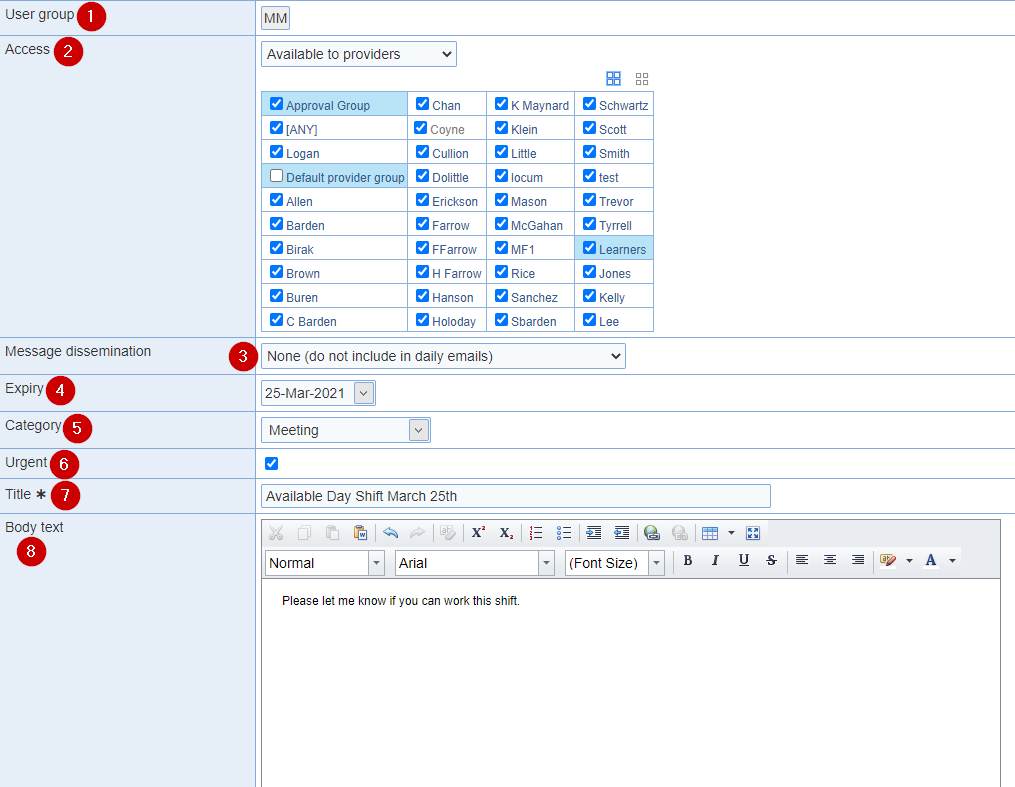
Create a message and disseminate it to all or specific providers or support staff.
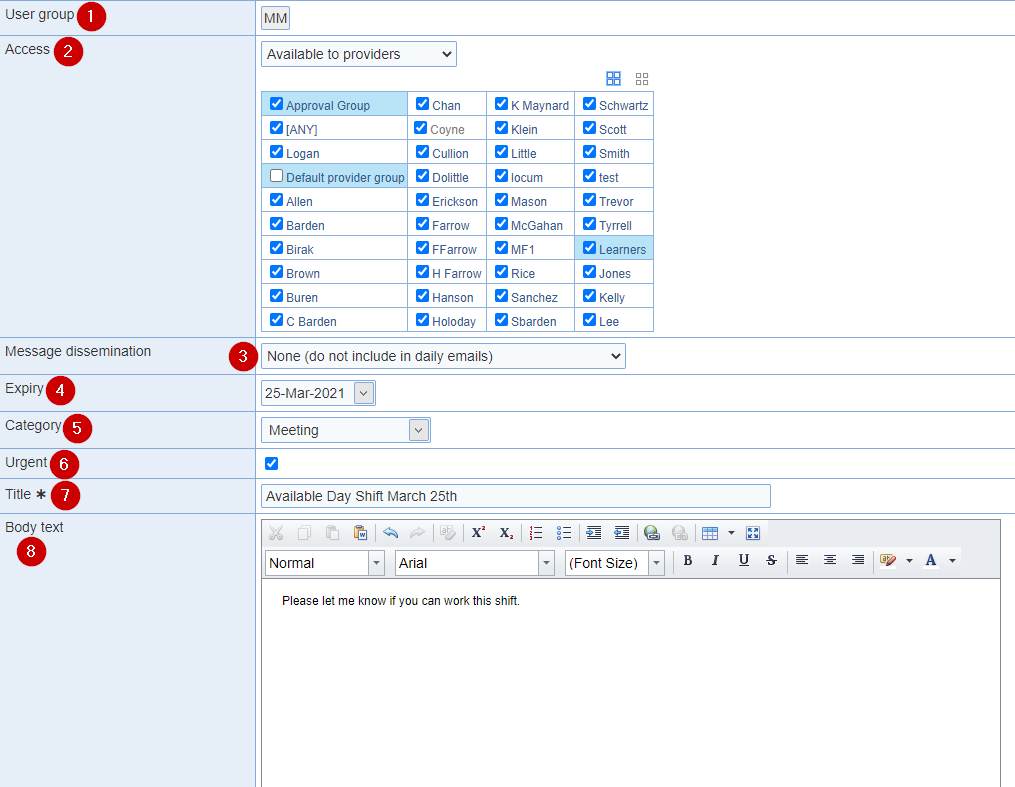
Available to providers: Displays only provider names to be selected.
Available to users: Choose multiple users or a select few.
Available to all: All end users including administrators, providers, and support staff will have access to the message.
Personal: Your own personal message. Only you can view it.
Require location admin: Only administrators with location admin privileges.
Require edit all: Only administrators with 'edit all' privileges.
Require view payroll: End users who have 'view payroll' access.
None (do not include in daily emails): Add a message to the 'Messages' screen.
Provider schedule reminder emails: Include a message within the provider schedule reminder email.
Provider schedule reminder & 'Day at a Glance' emails: Include a message within the provider schedule reminder and 'Day at a Glance' emails.
Send as email immediately: The message will be sent to every active user in the location.
(Optional) Include all recipients in single email (enables reply all to the group): Messages disseminated as emails can be sent as either one email per recipient or as a single email directed toward all of the recipients.

Send as text message immediately: The message will be sent to providers with verified mobile numbers only.
Send as push notification immediately: The message can be sent as push notifications.
