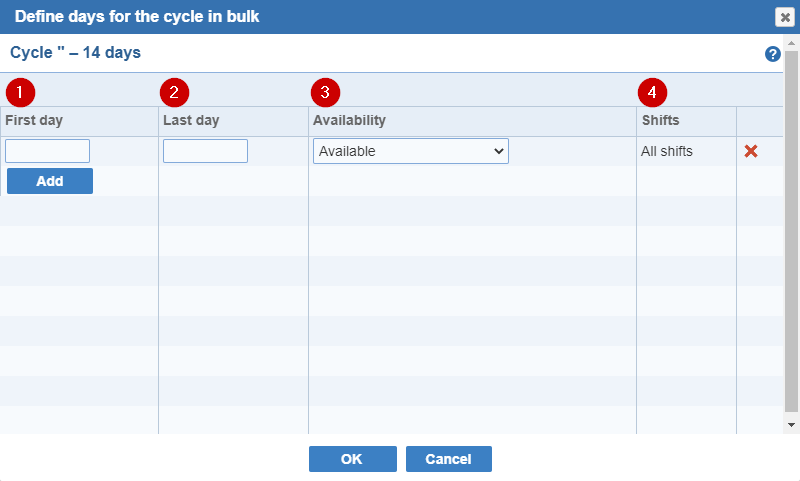
Define days for the cycle in bulk
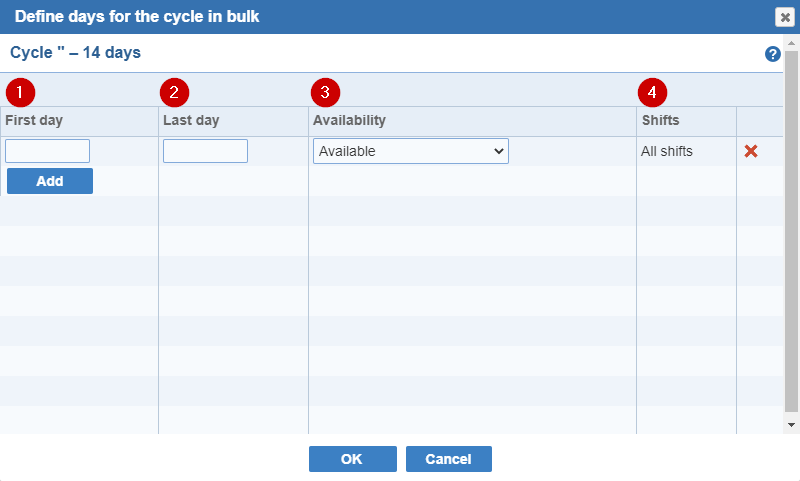
If the type of scheduling selected is Scheduled, you will usually want to click the check box for only one shift using the 'As specified' option. However, if the cycle is for a provider who routinely works back to back shifts on the same day, you can check more than one shift. If a shift selected for cycle scheduling is already filled or not used on a given day, the Scheduler consults a list of 'Substitute shifts' where you can designate which shifts, if any, should be scheduled instead.