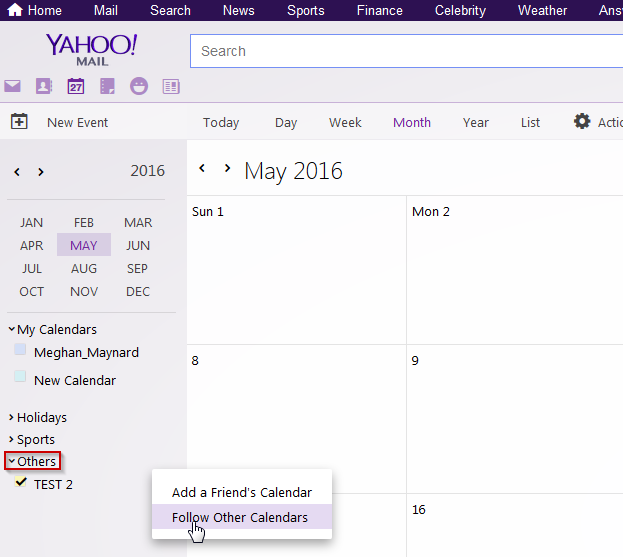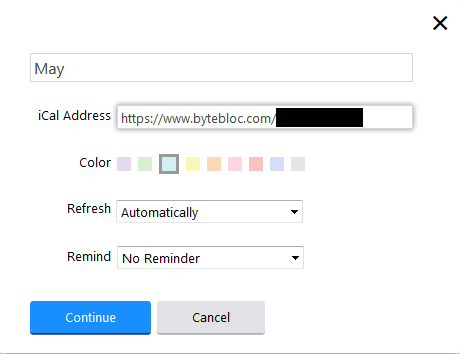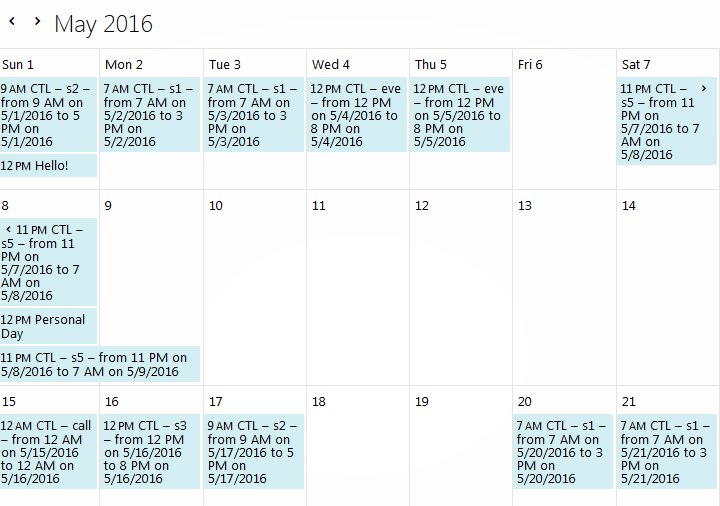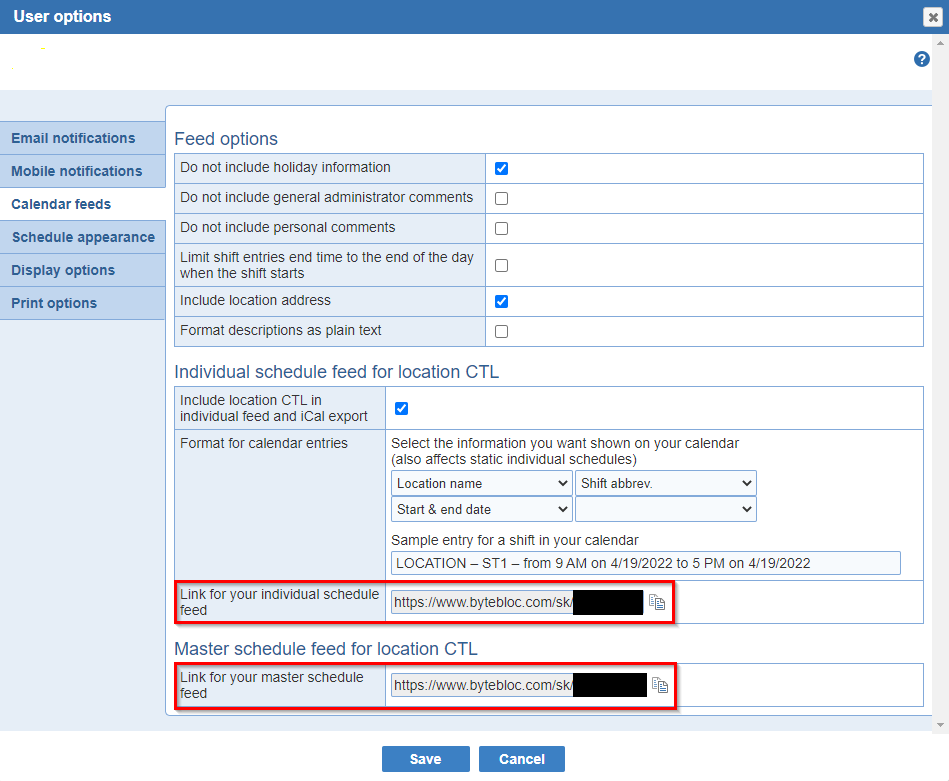
The VCalendar (VCal) format is a standard for exchanging calendar events. Using your favorite calendar application (such as Google calendar) you can subscribe to your ByteBloc Calendar feed, automatically keeping your personal calendar up to date with your ByteBloc schedule. You can create feeds for both your individual and your main schedules from ByteBloc. The 'Calendar feeds' are located in the 'Staff' tab. Select the 'User Options' button and click the 'Calendar feeds' section to retrieve your schedule feeds.
Subscribing is a simple two step process:
STEP 1: Find and copy the link to your personal ByteBloc Calendar feed.
See the instructions below.
STEP 2: Paste the link from Step 1 into your calendar application.
Instructions are included below for the following personal calendar applications:
Both of these steps are described in detail below.
Note: When a change is made to your ByteBloc schedule, the calendar feed from ByteBloc is updated immediately. You will, however, experience a delay between the time a change is made to your ByteBloc schedule and when that change appears on your personal calendar. Refresh rates vary between calendars. Some calendar programs (such as the Mac iCal) allow you to change the frequency at which it refreshes the schedule, using this auto refresh setting selected during setup:
STEP 1: Find and copy your personal ByteBloc Calendar feed URL
The link to your ByteBloc Calendar feeds is available from the 'Staff' tab > 'User Options' feature. The Calendar feeds section is located in the 3rd tab, with the links to your Calendar feeds highlighted:
Limit shift entries end time to the end of the day when the shift starts: (optional) Entries in calendar feed for shift that straddle days can be set to end at the end of the day when the shift starts. The end time for shift events in personal calendar feed can be set to no exceed the end time of the day when the shift starts.
Include location address: (optional) The address on the feed allows the mobile devices to advise the user when they should leave to their destination based on current traffic information for their upcoming appointments. If the address is incorrect, let us know and we can update our system. The addresses of locations can be excluded from the individual calendar feeds.
Format for calendar entries: Allows you to create a description of choice for each scheduled shift in the calendar feed, shown highlighted in red below. The selected items are used to create event descriptions for the 'Individual schedule feed'.
Note: We recommend using the 'Start & end date' if you work overnight shifts.
Note:
To add the individual calendar feed to your Gmail calendar
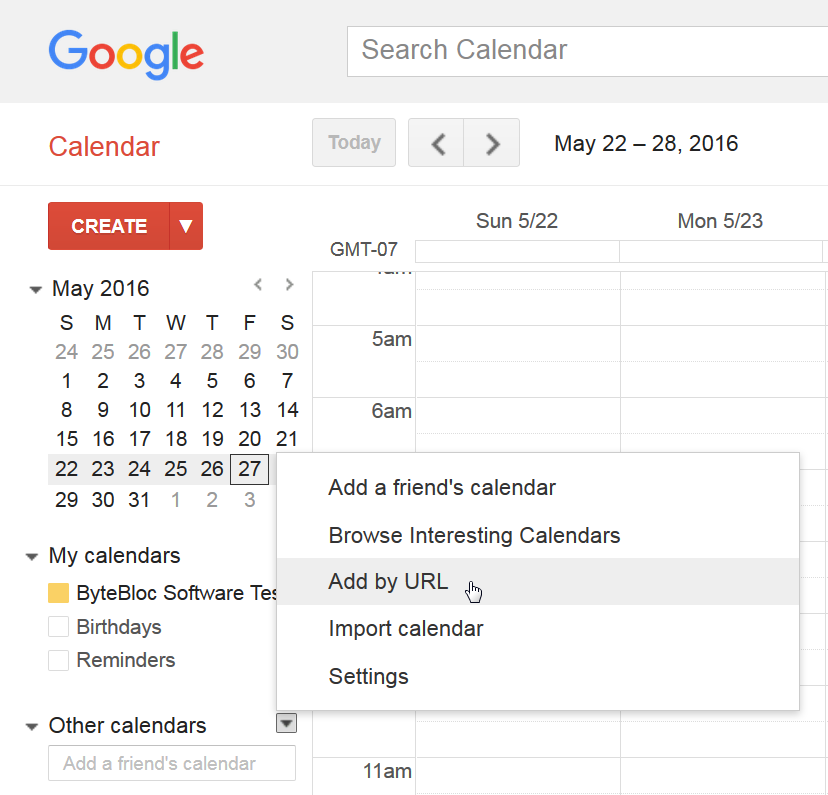
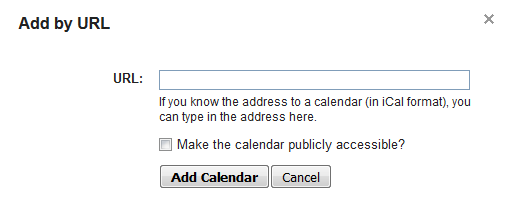
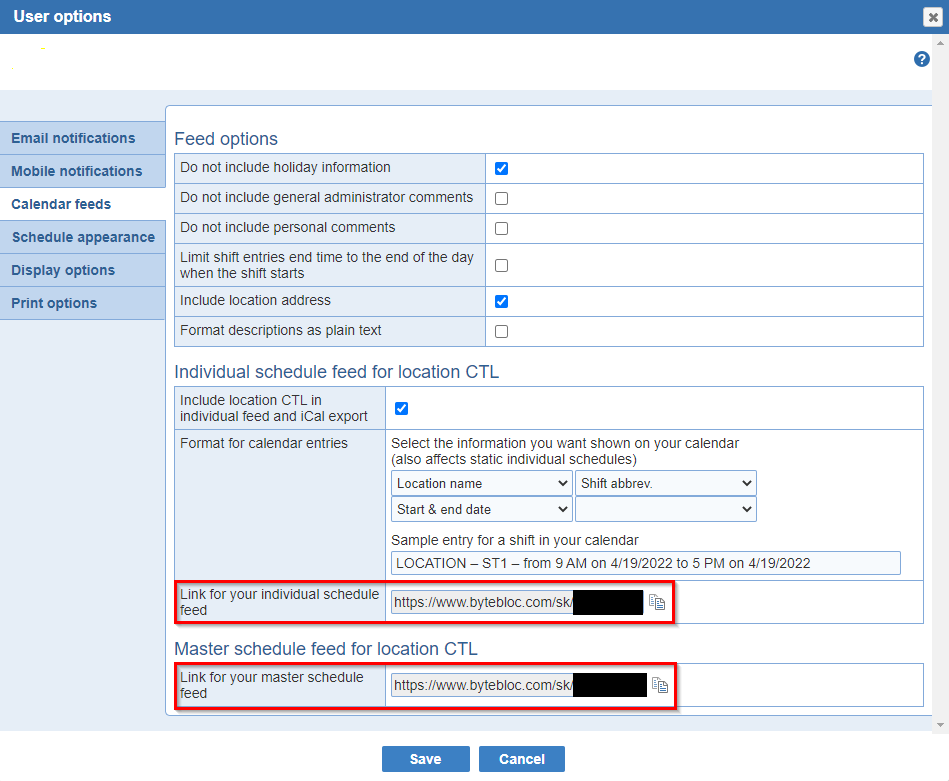
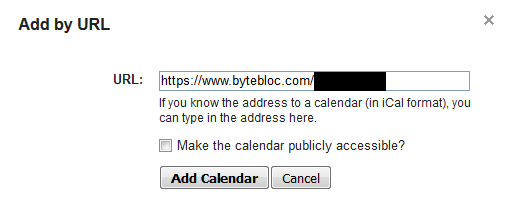
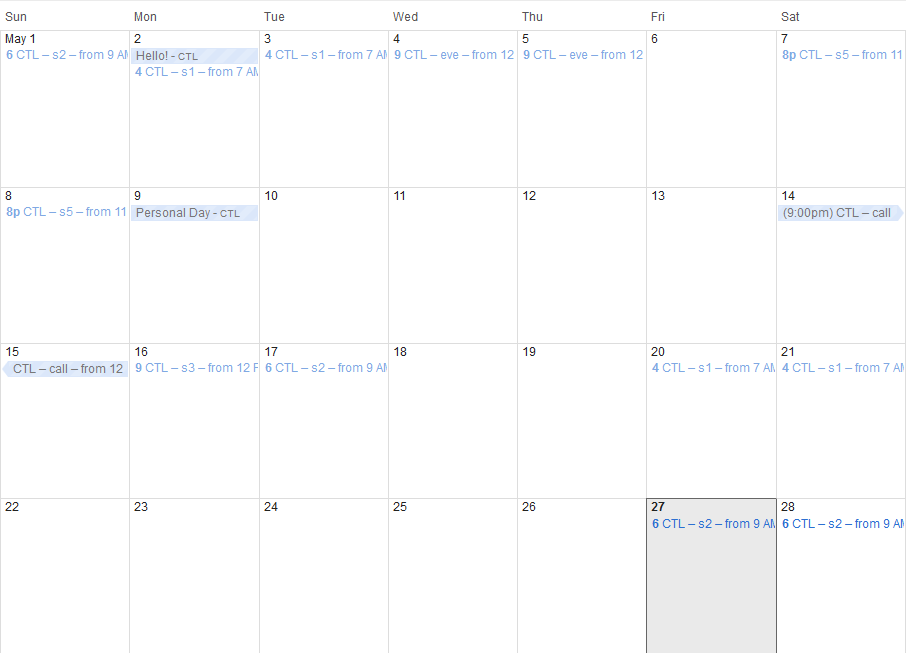
New Calendar:

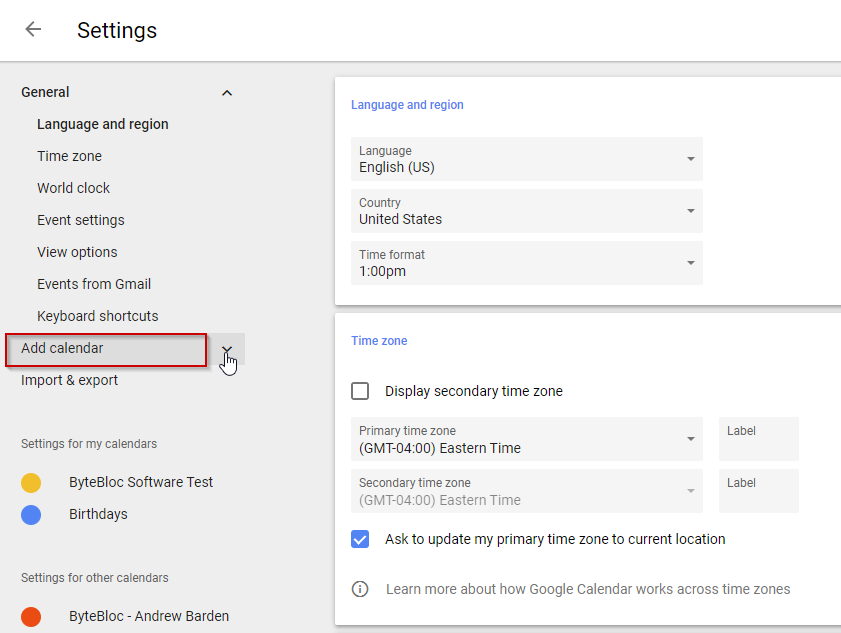
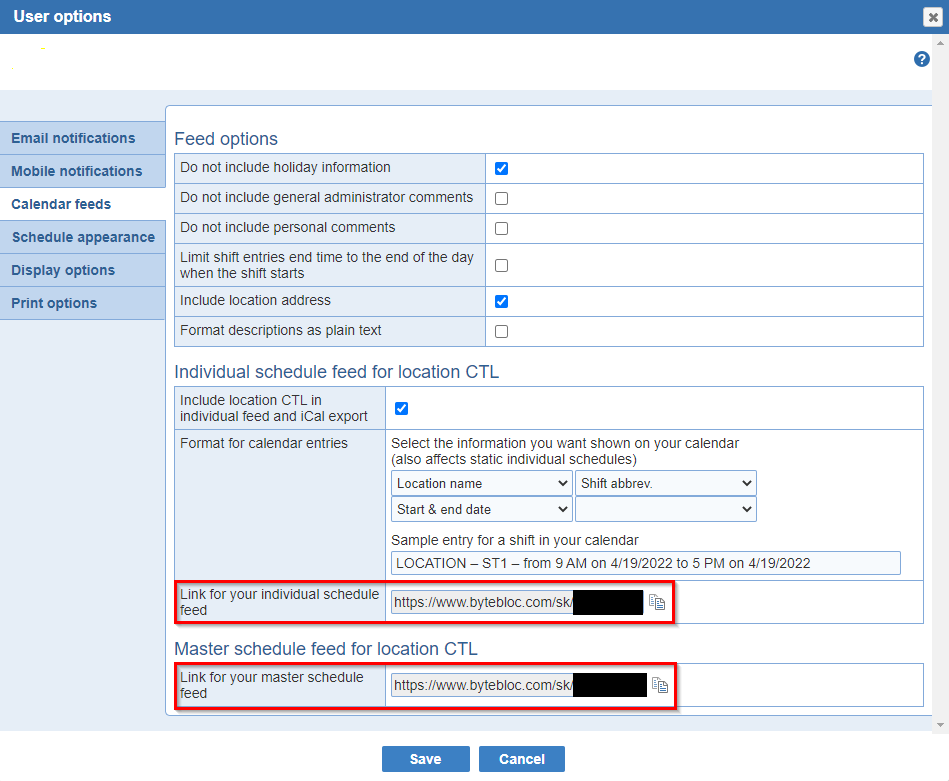
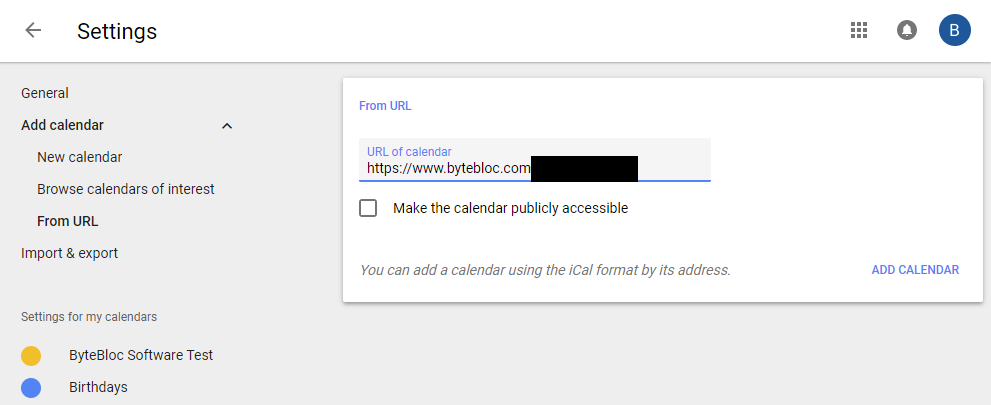

This guide walks through the steps of adding the ByteBloc individual schedule feed into the Microsoft Outlook 2010 Calendar.
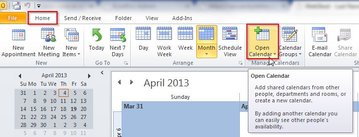
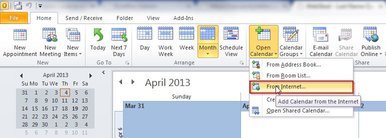
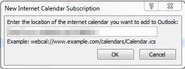
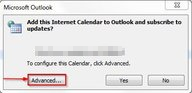
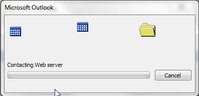
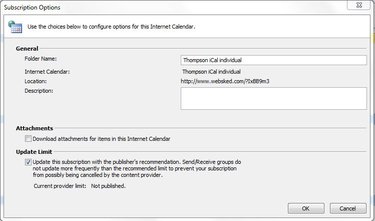
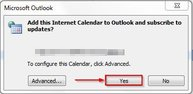
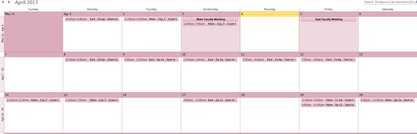
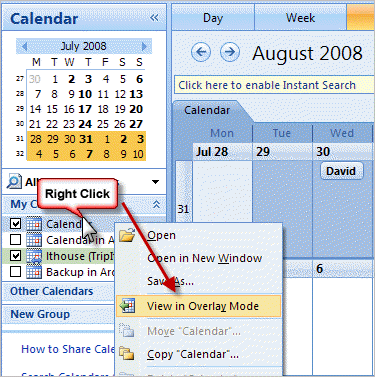
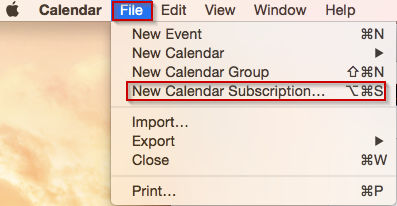
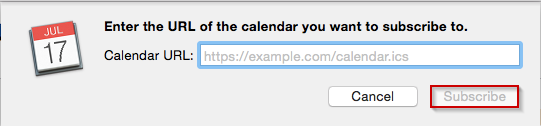
To add subscribed calendar feed to your Calendars
Please tap on your Settings app. Click on the 'Accounts & Password' feature within Settings. You will need to click 'Add Account' underneath 'Accounts' in the 'Accounts & Password' section.
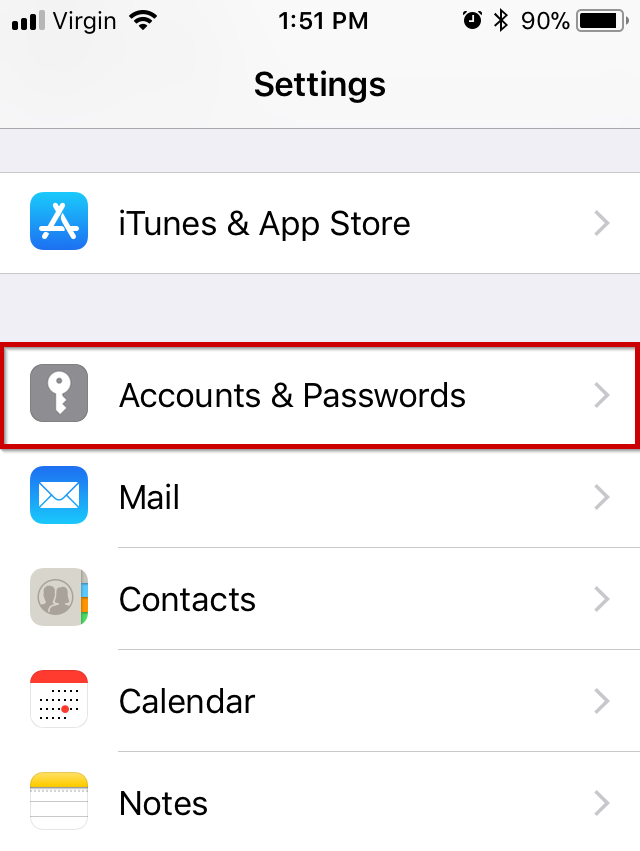
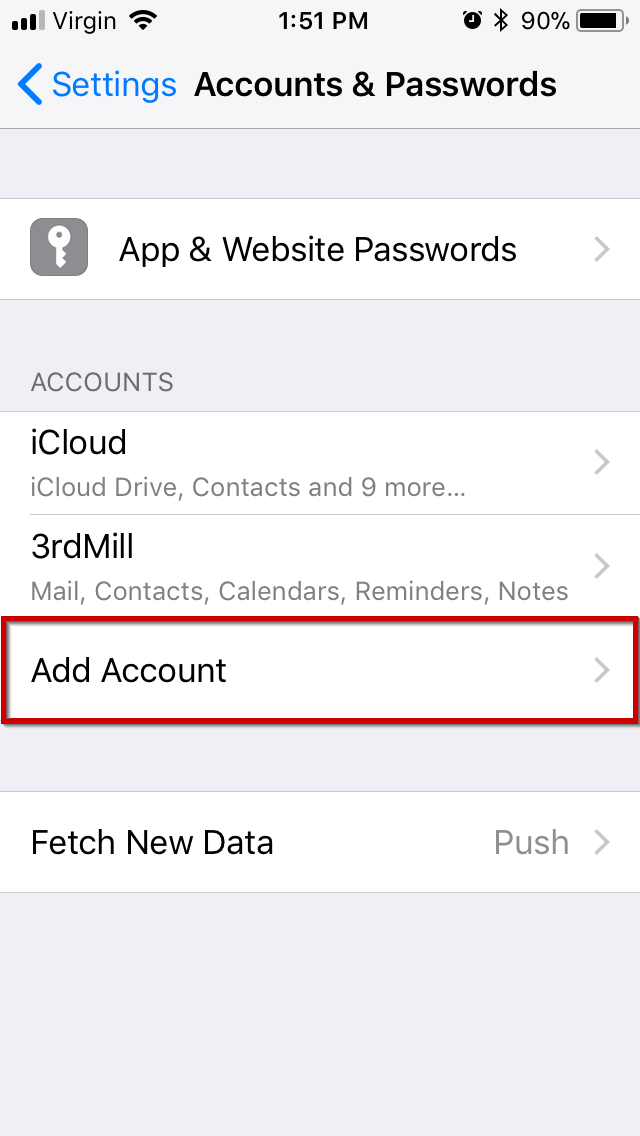
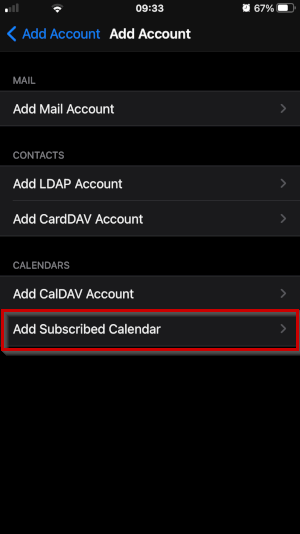
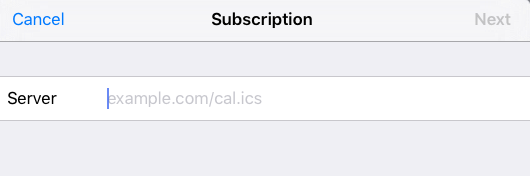
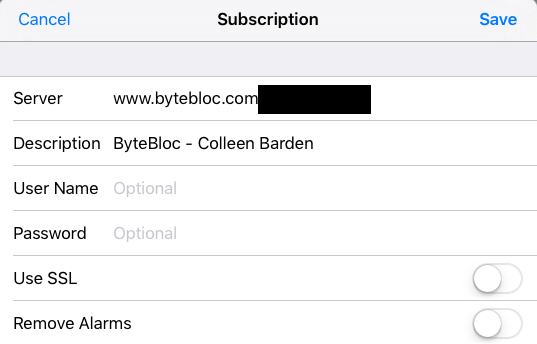
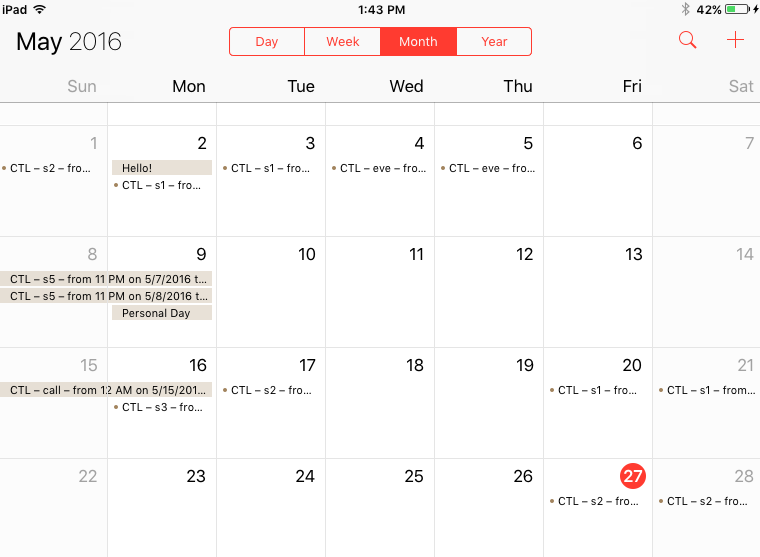
Remove Subscribed Calendar
Click on the Settings app and select the 'Mail, Contacts, Calendars' option. Underneath the 'ACCOUNTS' section click on the 'Subscribed Calendars'. Now, select your iCal and click the 'Delete Account' option below. You'll be prompted to click the 'Delete' button. The iCal will automatically be removed. You can go back to the home screen and reopen the 'Settings' app. You'll see the iCal is no longer there underneath the 'Subscribed Calendars' within the 'Mail, Contacts, Calendars' section.