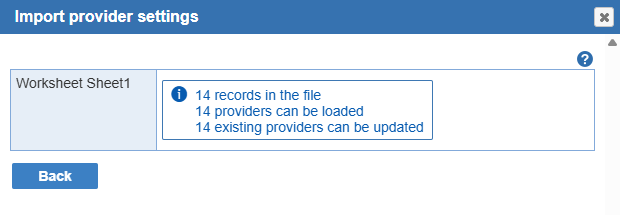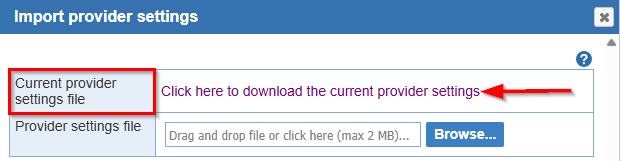
Import the settings for each provider from a spreadsheet.
A sample file in the expected format is available from the screen for the upload.
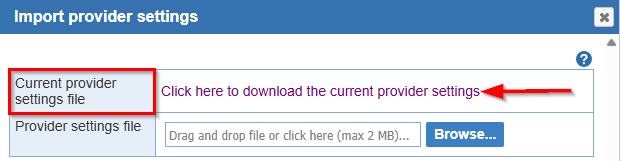
The file must conform to the format of the sample file available in the upload dialog with the following exceptions:
1/ the columns can be reordered
2/ new columns (e.g., for recording notes) can be added to the file. These columns will be ignored by the upload process
3/ new rows can be added at the top of the file, above the header line. The rows will be ignored by the upload process
4/ additional worksheets can be added to the Excel workbook. Worksheets that conform to the format of the 'MDS' worksheet in the sample file will be processed by the upload.
The upload processes each row in each worksheet with a header line as specified in the sample file. Each row is treated as a user. New users are distinguished from preexisting users based on their email address. If an email address in the file matches a user in the system, the upload will use the user record from the system. By default, the upload only creates new users (i.e., records with an email address not assigned to any user). If option 'Allow updating of existing users from the information in the file uploaded' is set, the upload will both create new users and apply the data in the file to preexisting users.
Since the upload uses the email field to identify existing users, the upload cannot be used to update the email address for users. Any attempt to do so will result in the creation of new user records rather than the updating of existing user records.
The upload processes the file as soon as it is loaded. However, no data is saved in the system until button 'Save' is pressed at the bottom of the dialog. If no data can be saved (e.g., the file is empty), then the 'Save' button is not available.
For each worksheet conforming to the expected format in an uploaded workbook, the number of records that can be loaded is indicated on the screen. This number depends on whether the option to update existing records is selected as well as data errors for records in the worksheets. The number of records that can be loaded ranges from 0 to the number of records in the file. For a file loaded previously and when the option to update users is not selected, the number is 0.
Errors are handled at multiple levels by the upload:
1/ if the file provided is not a valid excel file or if the file does not contain any worksheet that conforms to the expected format, a message to that effect is displayed
2/if more than three consecutive rows are blank in the file, no row is processed that is below the blank rows
The fields supported for records in the upload file are as follows.
|
|
Field | Details |
| Provider | Total Workload |
Determines the total workload for the provider Number or equal or = Mandatory for a provider |
| High Priority |
Determines the high priority workload for the provider (relative to the high priority category) Number of equal or = or % or percent Optional |
|
| Medium Priority |
Determines the medium priority workload for the provider (relative to the medium priority category) Number of equal or = or % or percent Optional |
|
| Low Priority |
Determines the low priority workload for the provider (relative to the low priority category) Number of equal or = or % or percent Optional |
|
| Shifts in Row |
Determines the number of shifts in a row for the provider Number with or without suffix Suffix ! indicates that the number should be treated as an exact value |
|
| Category in Row |
Determines the number of days in a row where the provider can be scheduled for a shift included by the Category in Row Number with or without suffix Suffix ! indicates that the number should be treated as an exact value |
|
| Link Sat-Sun |
Determines if Saturday and Sunday are linked or the provider
Optional |
|
| Relation Model |
Indicates the Relation model (of the fifteen that can be created in the Shift Relations screen) used by the current provider. Standard or Custom Optional |