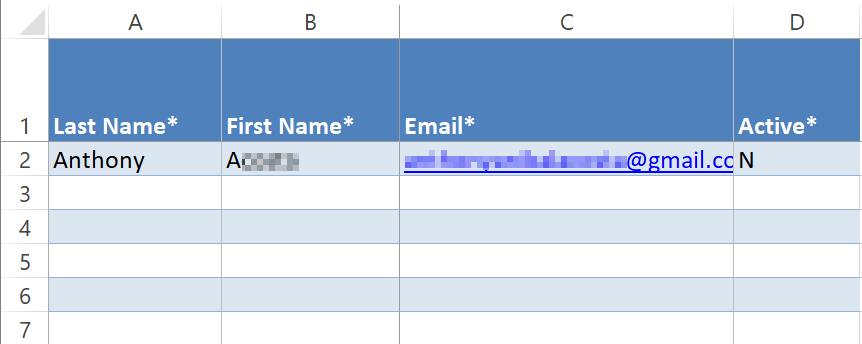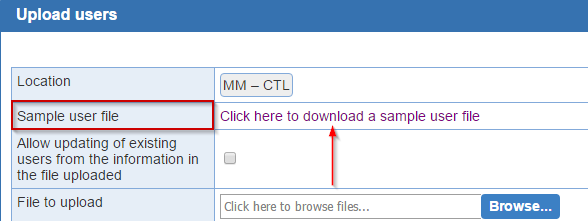
The user upload function allows bulk creation and updating of users from a file in Excel format:
A sample file in the expected format is available from the screen for the upload.
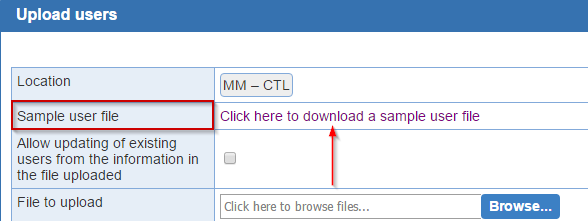
The file must conform to the format of the sample file available in the upload dialog with the following exceptions:
1/ the columns can be reordered
2/ new columns (e.g., for recording notes) can be added to the file. These columns will be ignored by the upload process
3/ new rows can be added at the top of the file, above the header line. The rows will be ignored by the upload process
4/ additional worksheets can be added to the Excel workbook. Worksheets that conform to the format of the 'MDS' worksheet in the sample file will be processed by the upload.
The upload processes each row in each worksheet with a header line as specified in the sample file. Each row is treated as a user. New users are distinguished from preexisting users based on their email address. If an email address in the file matches a user in the system, the upload will use the user record from the system. By default, the upload only creates new users (i.e., records with an email address not assigned to any user). If option 'Allow updating of existing users from the information in the file uploaded' is set, the upload will both create new users and apply the data in the file to preexisting users.
Since the upload uses the email field to identify existing users, the upload cannot be used to update the email address for users. Any attempt to do so will result in the creation of new user records rather than the updating of existing user records.
The upload processes the file as soon as it is loaded. However, no data is saved in the system until button 'Save' is pressed at the bottom of the dialog. If no data can be saved (e.g., the file is empty), then the 'Save' button is not available.
For each worksheet conforming to the expected format in an uploaded workbook, the number of records that can be loaded is indicated on the screen. This number depends on whether the option to update existing records is selected as well as data errors for records in the worksheets. The number of records that can be loaded ranges from 0 to the number of records in the file. For a file loaded previously and when the option to update users is not selected, the number is 0.
Errors are handled at multiple levels by the upload:
1/ if the file provided is not a valid excel file or if the file does not contain any worksheet that conforms to the expected format, a message to that effect is displayed
2/ if errors are detected for some of the rows (e.g., a record omits an email address) then a modified version of the uploaded file can be downloaded from a link on the screen. In the download, errors are identified by a colored background for the cells with the errors as well as a message in the 'Error' column in the first position in the file. The colored background is either red or blue. A red background indicates a fatal error that prevents the user record to be loaded. A blue background identifies a warning. Records with warning can be loaded. However, the data in the cells with warnings will be disregarded.
3/ if more than three consecutive rows are blank in the file, no row is processed that is below the blank rows
4/ both full and short names for sites and shifts must by distinct to use the user upload module
The upload allows the creation of both users (e.g., support staff) and providers. A record in the file is considered a provider if the columns for the print name and the provider activity status are populated. If neither column is populated, the record is treated as a user record.
The fields supported for records in the upload file are as follows. For cells that can contain multiple values (e.g., 'Can’t Do Shifts'), the values must be separated by a line break. To create a line break within a cell, use the 'Alt+Enter' key combination.
|
|
Field | Details |
| User | First Name |
The first name for the user Free text Case sensitive Mandatory |
| Last Name |
The last name for the user Free text Case sensitive Mandatory |
|
|
The email for the user Free text Mandatory Identifies the user Converted to lower case by upload |
||
| Active |
Mandatory |
|
| Title |
Free text Case sensitive Optional |
|
| Department |
Free text Case sensitive Optional |
|
| Gender |
Optional |
|
| Time Format |
Optional |
|
| Preferred Location |
Code for a location in the current group Location does not need to be the same as the current location |
|
| Phone Land 1 |
Text in format: nnn-nnn-nnnn |
|
| Land 1 Extension |
Text in for nnn or xnnn |
|
| Land 1 Private |
Mandatory when Phone Land 1 is defined |
|
| Phone Land 2 |
Same as Phone Land 1 |
|
| Land 2 Extension |
Same as Land 1 Extension |
|
| Land 2 Private |
Same as Land 1 Private |
|
| Phone Mobile 1 |
Same as Phone Land 1 |
|
| Mobile 1 Provider |
Name of the mobile service provider such a Case insensitive |
|
| Mobile 1 Private |
Mandatory when Phone Mobile 1 is defined |
|
| Phone Mobile 2 |
Same as Phone Land 1 |
|
| Mobile 2 Provider |
Same as Mobile 1 Provider |
|
| Mobile 2 Private |
Mandatory when Phone Mobile 2 is defined |
|
| Fax |
Same as Phone Land 1 |
|
| Fax Private |
Mandatory when Fax is defined |
|
| Pager |
Same as Phone Land 1 |
|
| Pager Private |
Mandatory when Pager is defined |
|
| Provider | Provider Active |
Mandatory when Print Name is defined |
| Print Name |
The print name for the provider Must be unique within the location |
|
| Provider Group |
The name of the provider group for the provider Must match the name of a provider group for the location Case insensitive |
|
| External Id |
Free text Optional |
|
| Certify Changes |
Determines if the provider has this privilege
Optional |
|
| Requires Approval |
Determines if the provider has this privilege
Optional |
|
| Modify Schedules |
Determines if the provider has this privilege
Optional When set, |
|
| Approve Changes |
Determines if the provider has this privilege
Optional When set, |
|
| Total Workload |
Determines the total workload for the provider Number or Mandatory for a provider |
|
| High Priority |
Determines the high priority workload for the provider (relative to the high priority category) Number of Optional |
|
| Medium Priority |
Determines the medium priority workload for the provider (relative to the medium priority category) Number of Optional |
|
| Low Priority |
Determines the low priority workload for the provider (relative to the low priority category) Number of Optional |
|
| Shifts in Row |
Determines the number of shifts in a row for the provider Number with or without suffix Suffix |
|
| Category in Row |
Determines the number of days in a row where the provider can be scheduled for a shift included by the Number with or without suffix Suffix |
|
| Link Sat-Sun |
Determines if Saturday and Sunday are linked or the provider
Optional |
|
| Can't Do Shifts |
The shifts for which the provider is Multi-valued Each value must match the full name or short name for a shift |
|
| Can't Do Sites |
The site for which the provider is Multi-valued Each value must match the name or abbreviation for a site for the current location |
|
| Can't Do Weekends |
Determines if weekends are
Mutually exclusive with |
|
| High Disliked Shifts |
The shifts for which the provider is Multi-valued Each value must match the full name or short name for a shift |
|
| High Disliked Sites |
The site for which the provider is Multi-valued Each value must match the name or abbreviation for a site for the current location |
|
| High Disliked Weekends |
Determines if weekends are
Mutually exclusive with |
|
| High Preferred Shifts |
The shifts for which the provider is Multi-valued Each value must match the full name or short name for a shift |
|
| High Preferred Sites |
The site for which the provider is Multi-valued Each value must match the name or abbreviation for a site for the current location |
|
| High Preferred Weekends |
Determines if weekends are
Mutually exclusive with |
|
| Disliked Shifts |
The shifts for which the provider is Multi-valued Each value must match the full name or short name for a shift |
|
| Disliked Sites |
The site for which the provider is Multi-valued Each value must match the name or abbreviation for a site for the current location |
|
| Disliked Weekends |
Determines if weekends are
Mutually exclusive with |
|
| Preferred Shifts |
The shifts for which the provider is Multi-valued Each value must match the full name or short name for a shift |
|
| Preferred Sites |
The site for which the provider is Multi-valued Each value must match the name or abbreviation for a site for the current location |
|
| Preferred Weekends |
Determines if weekends are
Mutually exclusive with |
|
| Day Cycles |
The day cycles that apply to the provider Multi-valued Each value must match the name of a monthly cycle for the location The number of day cycles and day cycles start date must be the same |
|
| Day Cycles Start |
The start dates for the day cycles that apply to the provider Multi-valued Each value must represent a valid date The number of day cycles and day cycles start date must be the same |
|
| Monthly Cycles |
The monthly cycles that apply to the provider Multi-valued Each value must match the name of a monthly cycle for the location |