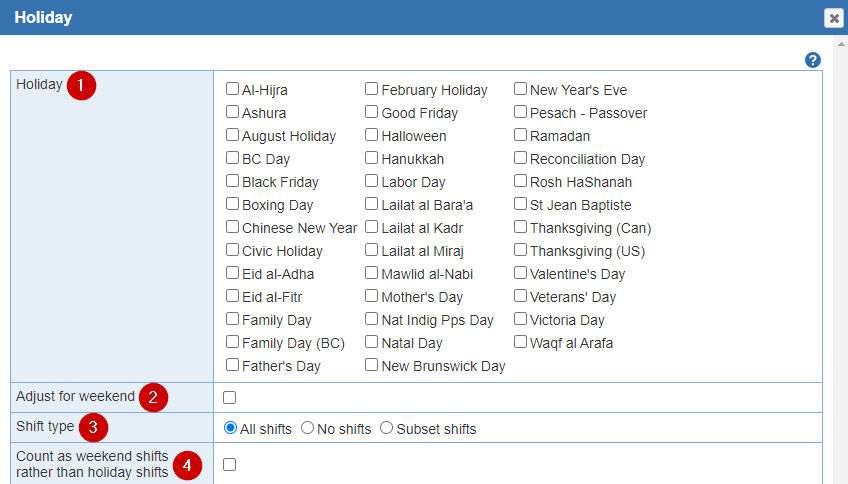
Add Holiday: If you wish to add a new holiday or multiple holidays click the 'Add Holiday' button to create a new holiday definition within the 'Holidays' screen.
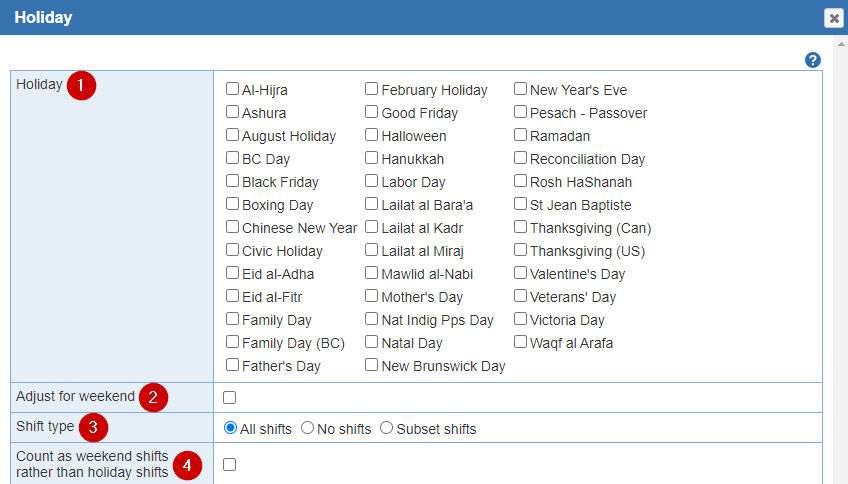
1. Holiday: Select the Holidays in bulk.
2. Adjust for weekend: If fixed date holidays fall on a Saturday or Sunday, the day they are celebrated may be changed to the nearest weekday instead, with a Saturday holiday celebrated on Friday and a Sunday holiday celebrated on Monday. If this is the case for a holiday you are entering, check the 'Adjust for weekend' check box.
3. Shift type: To select 'All shifts', 'No shifts', or 'Subset shifts', simply click on the radio button adjacent to the shift name. The default selection is 'All shifts'.
4. Count as weekend shifts rather than holiday shifts: List any day of the week as a weekend instead of a holiday for payroll or reporting purposes.
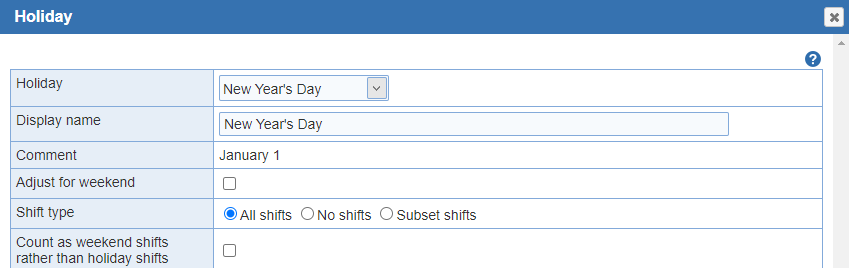
Edit Holiday: To change the name of an existing holiday or shifts, click on the check box of a holiday and select the 'Edit Holiday' button within the 'Shifts' screen. A 'Holiday' window appears containing the current information. Edit the name for the holiday, up to fifteen characters in length, then you can update the 'Holiday shifts'.