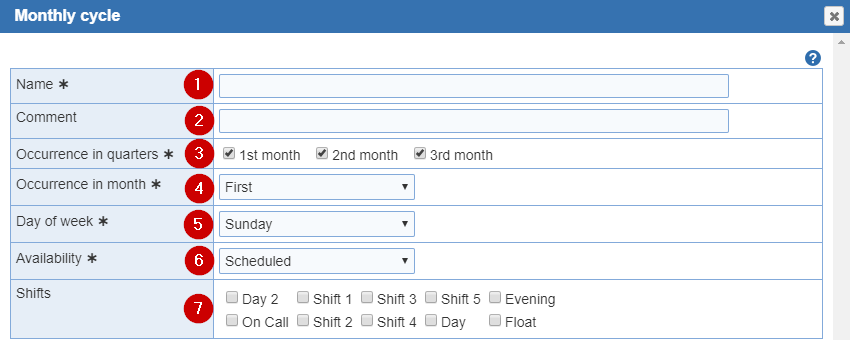
Add Monthly Cycle: Select the 'Monthly Cycles' option, click on the 'Add Monthly Cycle' button from the top menu. A new 'Monthly Cycle' entry will be created after filling out the options in the 'Monthly Cycles' window. Initially this cycle is set to the 1st Sunday of the month 'Scheduled' for all shifts, awaiting your entries.
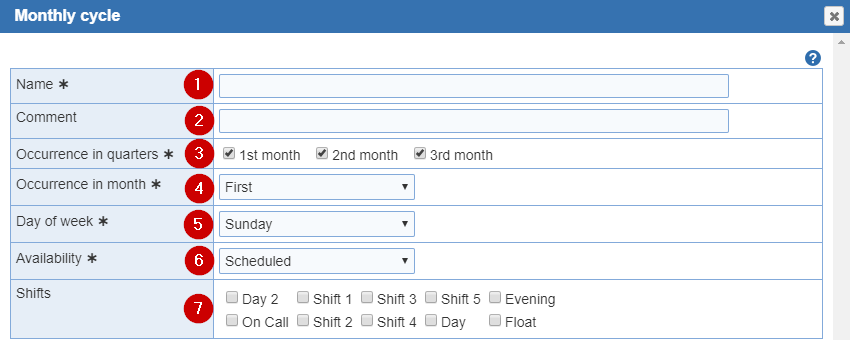
1. Name: Used when 'assigning the cycles' you create on this screen to a provider who will be working the cycle. You'll need to enter a 'Name' before you can start making adjustments to this cycle.
Example: Names you could use for your 'Monthly Cycles'. Off for *** Shifts every Last Fri. You could rename this to Off for Day Shifts every Last Fri.
2. Comment: Text entry area, which can optionally be used to add a comment to the day of the cycle. For example, assume that you routinely schedule a physician meeting in the evening of the second Thursday of each month. You have created a month based cycle that marks off your full time physicians for all evening shifts on every second Thursday of each month, so that they can attend the meeting. All of the affected providers have been assigned that cycle. If desired, you can now also enter Physician Meeting or similar comment (up to 25 characters in length) and this will be automatically added as a comment to the published 'individual schedule' or 'main schedule' for each provider assigned to that cycle.
3. Occurrence in quarters: Monthly cycles can be limited based on the position of the month within the quarter. By default the '1st month', '2nd month' and '3rd month' is selected to indicate quarterly. This selection will be used in conjunction with the 'Occurrence in month' and 'Day of the Week' entry to select the day affected by the cycle, as in First Saturday of the month, Second Thursday of the month, or Last Tuesday of the month.
4. Occurrence in month: Monthly cycles can be limited based on the position of the month within the quarter. From the drop down menu, select 'First', 'Second', 'Third', 'Fourth' or ' Last' to indicate the week number affected by the current monthly cycle schedule being entered. This selection will be used in conjunction with the 'Day of the Week' entry to select the day affected by the cycle, as in First Saturday of the month, Second Thursday of the month, or Last Tuesday of the month.
4. Day of the week: From the drop down menu, select Monday, Tuesday, Wednesday, Thursday, Friday, Saturday or Sunday as the day of the week affected by the current monthly cycle schedule being entered. This selection will be used in conjunction with the 'Occurrence in Month' option described above to select the day affected by the cycle, as in 1st Saturday of the month, 2nd Thursday of the month, or Last Tuesday of the month.
Months in year
Recurring months
5. Availability: Each 'Monthly cycle' uses a type of cycle scheduling required for that day. Values listed are 'Scheduled', 'Available', and 'Off'. If the current month in the cycle requires scheduling of specific shifts you should select 'Scheduled'. Another scenario would be if the current day in the cycle requires 'Off' for specific shifts, you should select 'Off'. If the provider is simply available for a day in the cycle, select 'Available'. You can select either 'Off' or 'Available' for the Availability, then select 'All shifts' for the shifts type.
6. Shifts: Initially this area is empty, but if you click anywhere in the row, the window lists all of the shifts defined for your schedule. You have the option to pick from 'All shifts' or 'Subset of shifts'. By default, the shift type of 'Subset of shifts' will be selected. The 'Subset of shifts' option gives you the ability to pick and choose from the 'Shifts'. Click on the check box associated with a shift to include it in the cycle for the day. If you click 'All shifts' from the 'Shift type', all the 'Shifts' will be selected and grayed out. If the type of scheduling selected is 'Scheduled', you will usually want to click the check box for only one shift using the 'Subset of Shifts' option. However, if the cycle is for a provider who routinely works back to back shifts on the same day, you can check more than one shift. If a shift selected for cycle scheduling is already filled or not used on a given day, the Scheduler consults a list of 'Substitute shifts' where you can designate which shifts, if any, should be scheduled instead.
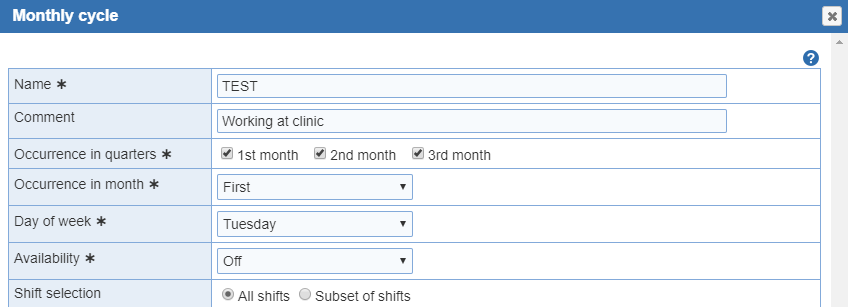
Edit Monthly Cycle: Select the 'Monthly Cycle' you want to edit and click the 'Edit Monthly Cycle' button from the top menu. It will open up the 'Monthly cycle' window. You'll have the same options as the 'Monthly Cycle' page to rename, and make changes to the cycle.