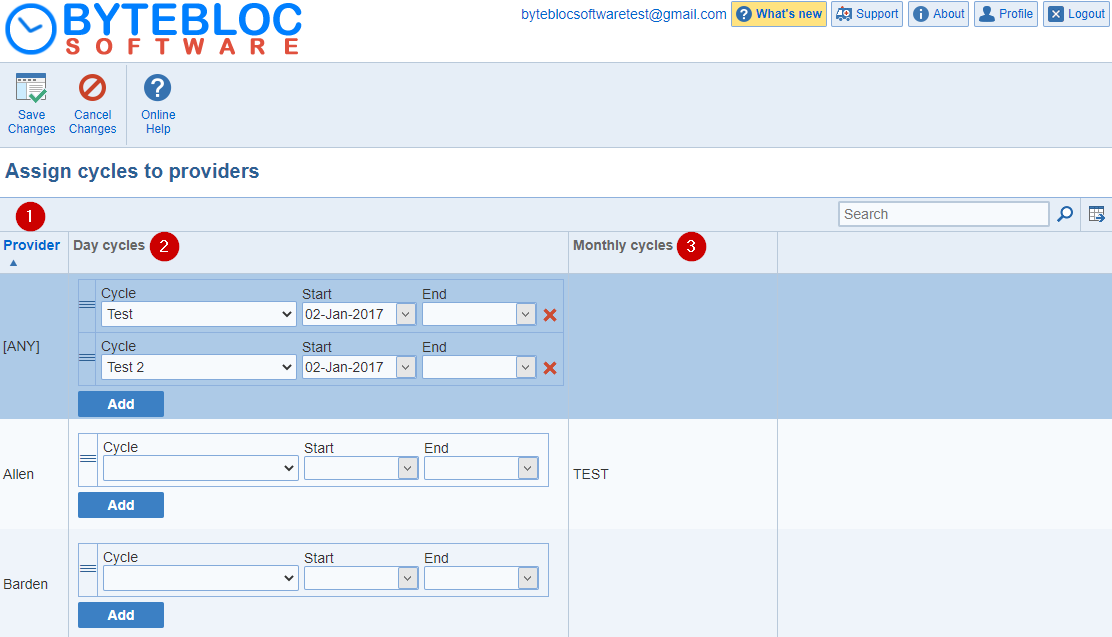
After you have finished entering the Day and Monthly cycles needed by your providers, or if you want to check a cycle that you have entered or edited, select the 'Providers Cycles' button from the 'Cycles' menu or the 'Manage Providers' screen.
If you are making entries from the 'Manage Providers' screen within the 'Scheduler' tab, select the provider in question and click the 'Edit Provider' button from the top menu to assign a cycle to the provider click the 'Provider Cycles' section. If you are making entries from the 'Manage Providers' screen, it will take you back to the 'Provider Cycles' page to make changes. Cycles are assigned using three entry areas for each provider. These entry areas are 'Day cycles', 'Day cycles start date', and 'Monthly cycles'.
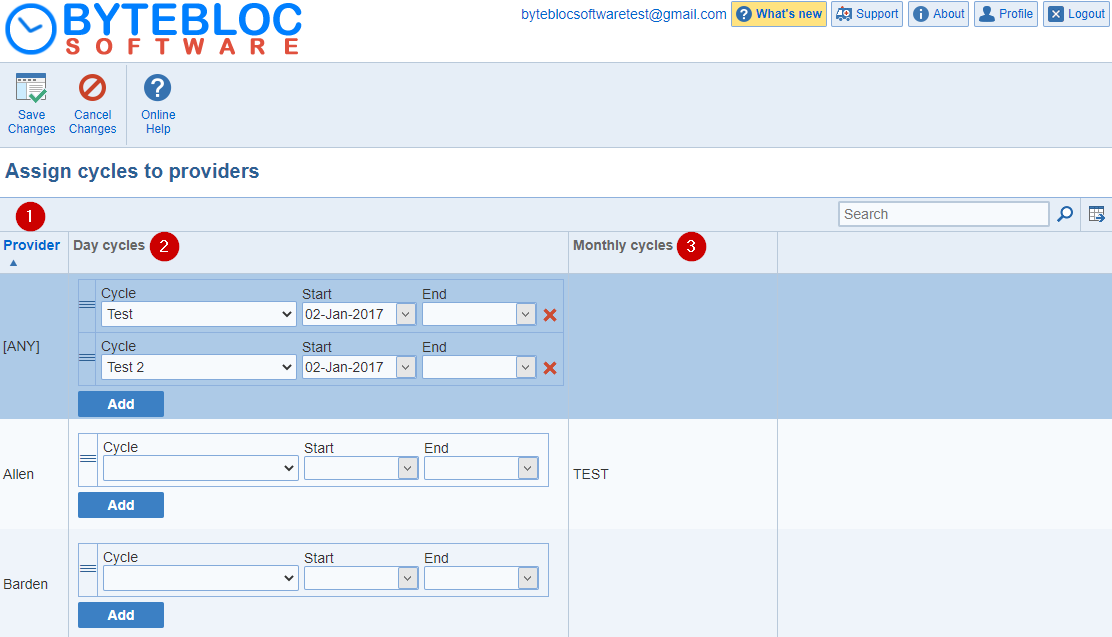
1. Provider: The printed names of the providers will be listed.
2. Day cycles: Select a 'Day cycle' from the drop down menu. The list contains the names of all of the 'Day cycles' that you have created for your schedule. You can select multiple 'Day cycle' names for each provider. The day of week for a day in the cycle depends on both the sample start date and the length of the cycle. (The repeating nature of the cycles means that they have a predictable effect. Either cycle scheduled for a shift, cycle scheduled as 'Off', or 'Available' (no effect) on scheduling for every day of every schedule you will create.)
Add: Multiple day cycles can be assigned to providers. You have the option to drag and drop the 'Day cycles'. Select the dots to the left of the 'Day cycle' and drag and drop the 'Day cycle' up or down for the specific provider.
Day cycle start date: After you have selected a 'Day cycle name' and assigned it to a provider, now you can select the 'Day cycles' start date drop down menu. Here you can select the date of any day where the provider works the first day in the assigned day cycle sequence. The pop up calendar will display today's date. You have the ability to choose the date by clicking on the number within the current month or select You may want to refer to a prior schedule (if any are available) when deciding on a date to select. Use the date of the first day of any of the provider's previously scheduled cycles.
Example: Your schedule uses Day, Swing, and Night shifts every day. Your providers work a repetitive nine day cycle of: DAY-DAY-SWING-SWING-NIGHT-NIGHT-OFF-OFF-OFF
Day cycle end date:An end date can be specified after which a day cycle no longer applies to a provider

Question: What was Dr. Brown doing in his cycle on November 9th and 10th while Dr. Friedman was working his Day shifts? Answer: Even though Dr. Brown's cycle start date is November 11th, repeating cycles are calculated backward and forward from the selected starting dates, and start back at the beginning of the cycle the day after a cycle is completed. So, Dr. Brown was working the end of his cycle and was cycle scheduled Off for both the 9th and the 10th. If the reason for this is not clear, please review the information in the 'Manage Cycles'.
3. Monthly cycles: Click on any selection below the 'Monthly cycles' column to list the names of all of the 'Monthly cycles' that you created for your schedule, with each cycle name associated with a check box. Click the check box to assign a 'Monthly cycle' to the currently selected provider (the provider whose name is displayed in the first column at the left.) You can select more than one 'Monthly Cycle Name' for each provider. (Using monthly cycles for more than one provider is mostly used for Off Availability Monthly cycles, as they may cause conflicting schedule requests if Schedule type Monthly cycles are selected for more than one provider.)
Example: Your monthly physician meeting is routinely scheduled in the evening of the second Thursday of each month. Physicians attending this meeting are not assigned to work the evening and night shifts on that day in order that they will be available to attend the meeting. You have already created a 'Monthly cycle' of Off *** Shifts every 2nd Thu, where the selected shifts are your evening and night shifts. Use the currently displayed 'Monthly cycles' entry area to assign the Off *** Shifts every 2nd Thu cycle to all of the providers who should go to the meeting. In the 'Scheduler', when creating a new schedule, these providers will automatically be marked as off for the evening and night shifts on the second Thursday of each month, so that you do not have to manually mark them as off.