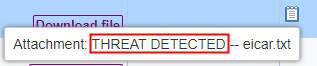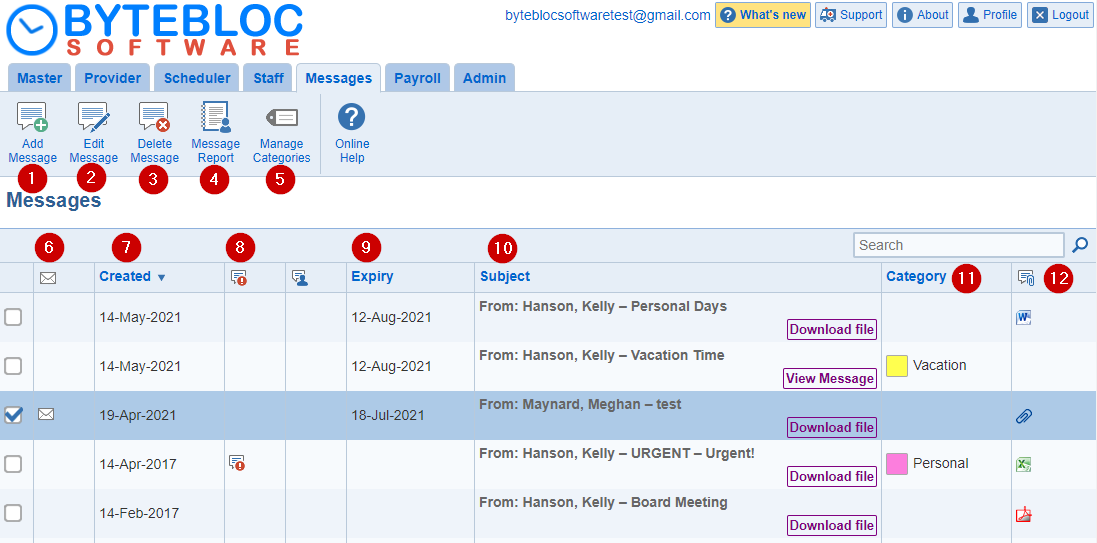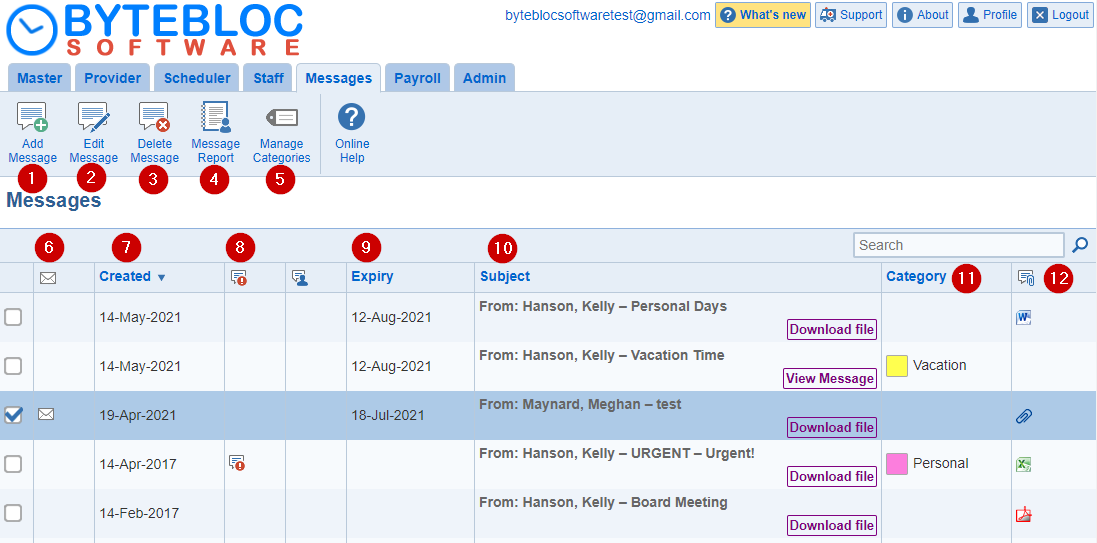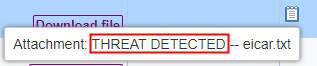Open topic with navigation
Messages
Create a message and disseminate it to all or specific providers or support staff.
Add memos, upload files, send email messages, and text messages to your end users. Here you will be able to manage categories, description, and permissions.
The new message is added to the top of the list.
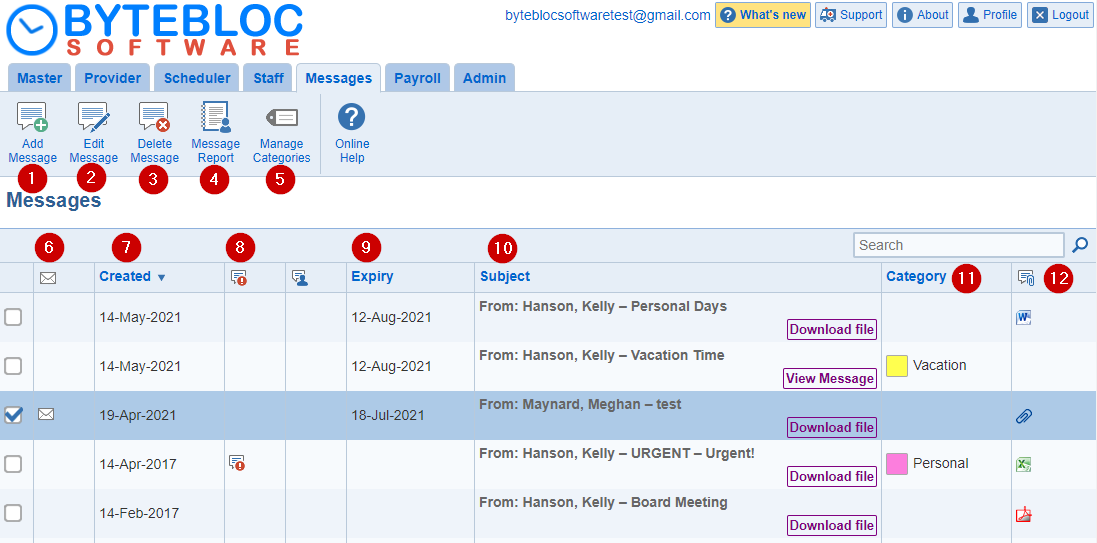
- Add Message: Create a message and disseminate it to all or specific providers or support staff.
- Edit Message: 'Edit Message' currently selected.
- Delete Message: Delete the message currently selected permanently. The deletion cannot be undone. 'Do you want to proceed?' Click the 'OK' button to confirm.
- Message Report: Lists the users who have read the message or downloaded the attachment . Applies to messages not distributed by email or text message.
- Manage Categories: 'Manage categories' for messages.
- Unread: An envelope icon will be displayed next to the message, if the message hasn't been read.
- Created: Original date and time of when the message was created.
- Urgent: The message will be marked as urgent and displayed with an urgent icon.
- Expiry: (Optional) Set an expiration date for a memo, provider schedule reminder, and 'Day at a Glance' emails.
- Subject: Displays the description of the title and who created the message.
- To view a message, click on 'View Message'.
- To access a file, click on 'Download file' or icon.
- Category: (Optional) You can tag your attachments with a category to prioritize.
- Attachment: (Optional) Click on 'Download file' or the icon in the table to download the file. The file size limit is less than 10240 MB. Allowed file types are text files, Microsoft Word documents, Microsoft Excel files, Adobe PDF, and images.
Note: A virus and security threat check is performed on uploaded files.