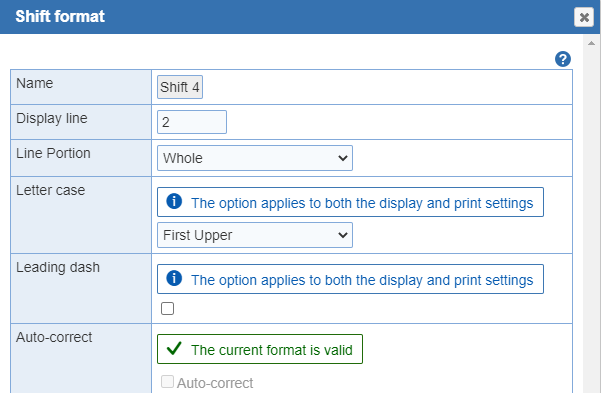
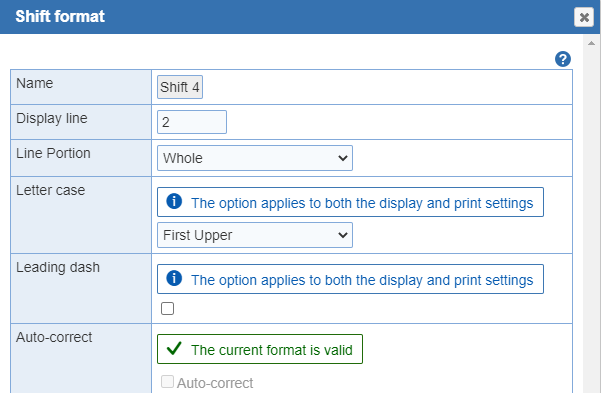
Name: The 'Shift Name' will be default if you click on the shift name or you'll have the ability to change the shift name from the drop down menu.
Display line: To position the 'Print Line' click on the shift name. The 'Shift print format' window will display. Next to the 'Print Line' text field you can change the number. Type the desired line number (1 through 96), then click the 'OK' button to update. The name of the current shift is then displayed on the selected line in each of the 'Day Types' in which it is used. Each of your shifts may be assigned to only one printed line, however each printed line may be assigned to more than one shift as long as those shifts are not used in the same 'Day Type' and 'Site'.
- Example: Suppose that your schedule uses an 8 hour morning shift on Monday through Friday, which is extended to 10 hours on Saturday and Sunday (in order to provide additional coverage on the busier weekend days). You could name the shorter morning shift DAY-8 and the longer morning shift DAY-10 to differentiate them. Since the DAY-8 shift is used only in your Weekday Day Type while the DAY-10 shift is used only in your Weekend Day Type, they can both be positioned on Line 1 (the top line of the available printed lines) without creating any positioning conflicts when the schedule is printed. In order to avoid positioning conflicts, the Scheduler checks all 'Day Types' as you assign each shift to a printed line and advises you of any difficulties.
Line Portion: This is a required field. Under the choices of Whole, Left Half or Right Half which determine the name of the provider scheduled for the shift is printed on the whole line or on only one half of the line (either the right half or the left half.) The half line options are best used in conjunction with the landscape paper printing option. Shifts configured for printing on half lines will be placed on sequential lines, the left half above the right half, and all subsequent lines will be moved down one.
Letter case: This is a required field. To position the 'Letter Case' for a shift name. You have the option to select the 'Letter Case' to be used for printing the name of the shift on the schedule. Select from the available options of All Upper, All Lower, First Upper, or As Entered, indicating which letters in the name of the shift are used on the schedule with a different case. If the As Entered is chosen, the name is printed using the original 'Letter Case' used when the shift name was entered; this option is useful for names such as McGurk, O'Connell, etc... This option applies to both the display and print settings.
Leading dash: Next to the Leading Dash is a displayed check box, indicating whether or not a dash is printed in front of the name of the shift. A preceding dash is always printed if this option has been chosen. This option applies to both the display and print settings.
Auto-correct: An 'Auto-correct' option is available when editing shift Display and Print settings that removes conflicts automatically.

It is possible for a shift to be removed from a day type when editing the display or print settings. This will occur when there is a position conflict (multiple shifts set to occupy the same position on the schedule) and the 'auto-correct' option is selected when editing the shift format. The 'auto-correct' option is available when there is a shift that is defined in a day type but is not shown for any day in the schedule. A warning message appears on the display/print page when shifts are set to be removed from day types when the settings are saved.