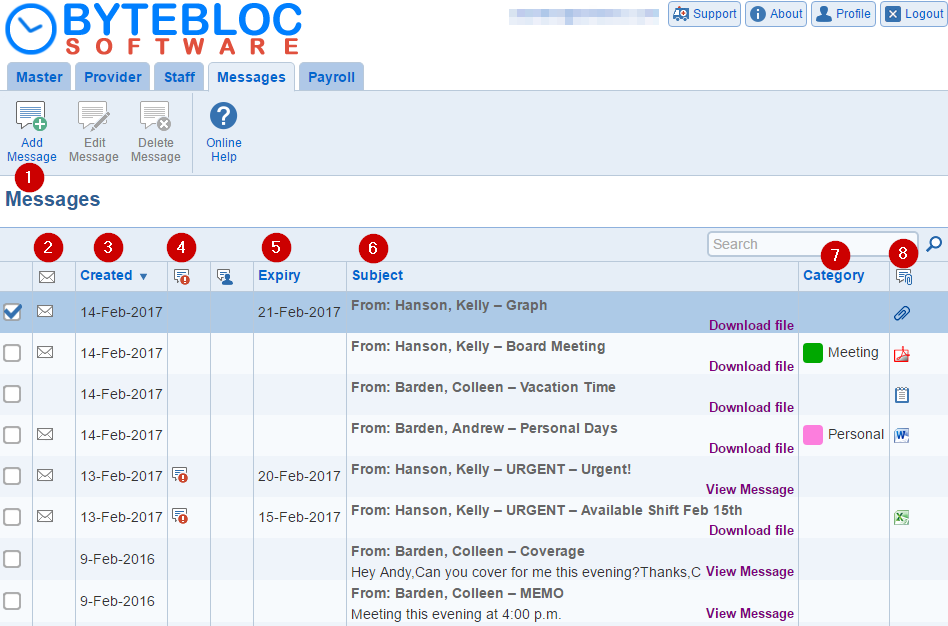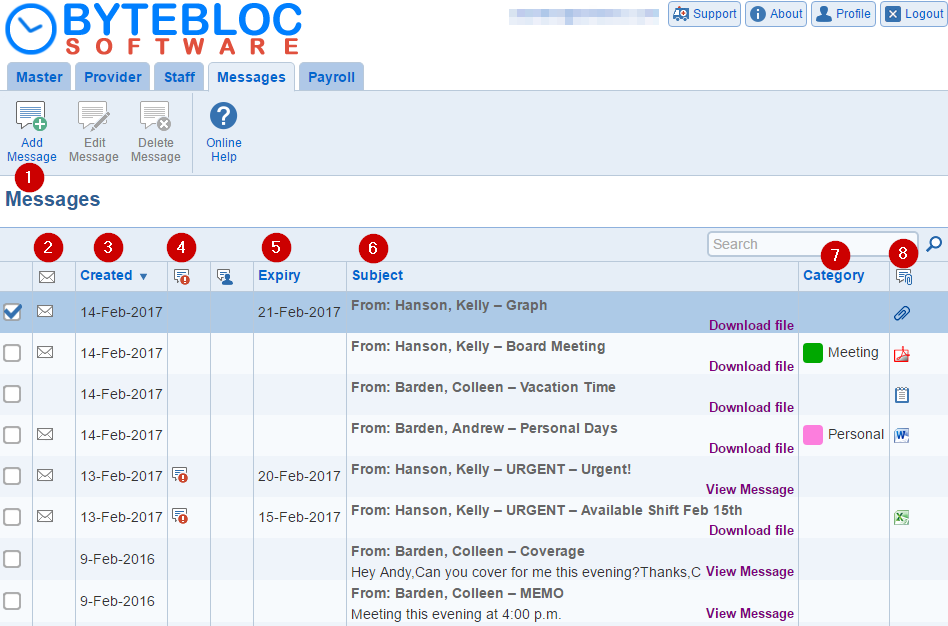Open topic with navigation
Messages
Create a message and disseminate it to all or specific providers or support staff.
You will view the most current document listed at the top of the list.
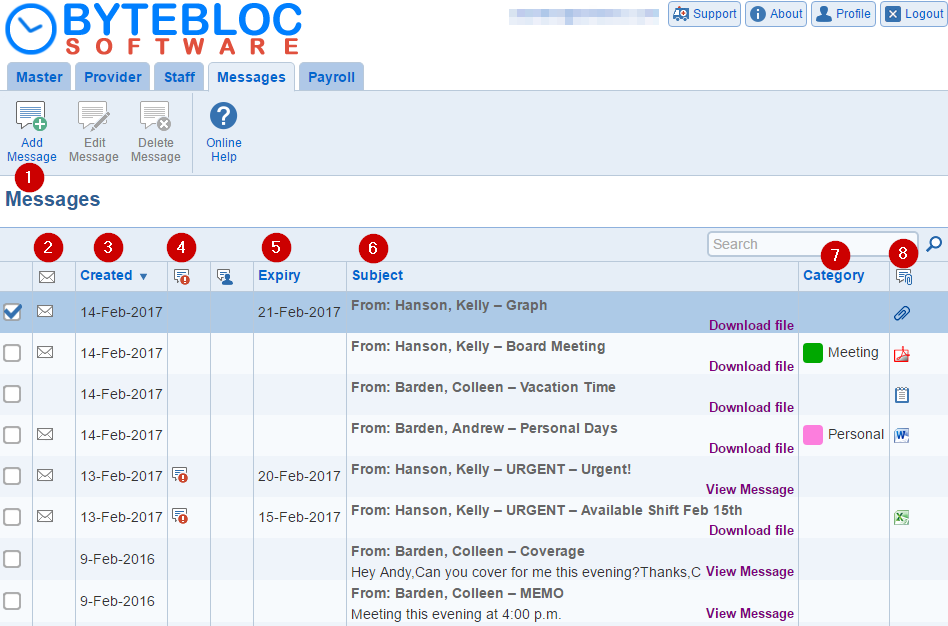
- Add Message: Create a message and disseminate it to all or specific providers or support staff.
- Edit Message: Edit your message options. You do not have access to edit messages not created by you.
- Delete Message: Delete your message currently selected permanently. You do not have access to delete messages created by other end users. The deletion cannot be undone. 'Do you want to proceed?' Click 'OK' to confirm.
- Unread: An envelope icon will be displayed next to the message, if the message hasn't been read.
- Created: Original date and time of when the message was created.
- Urgent: The message will be marked as urgent and displayed with an urgent icon.
- Expiry: (Optional) Set an expiration date for a memo.
- Subject: Displays the description of the title and who created the message.
- To view a message, click on 'View Message'.
- To access a file, click on 'Download file' or icon.
- Category: (Optional ) A color category can be chosen for the priority of the document.
- Attachment: (Optional) Click on 'Download file' to download the file or the icon in the table to download the file. The file size limit is less than 10240 MB. Allowed file types are text files, Microsoft Word documents, Microsoft Excel files, Adobe PDF, and images.