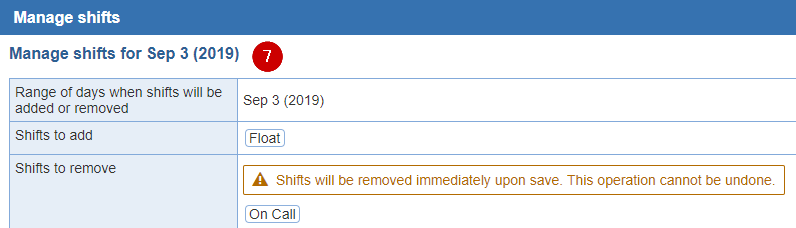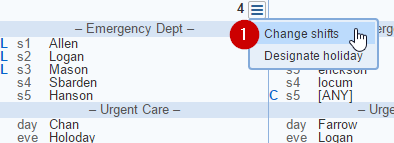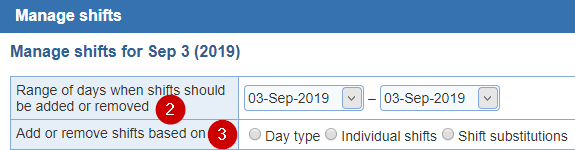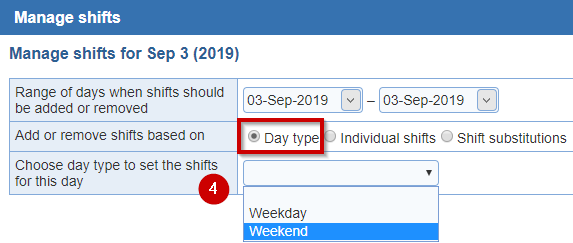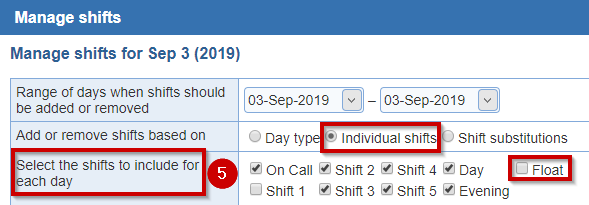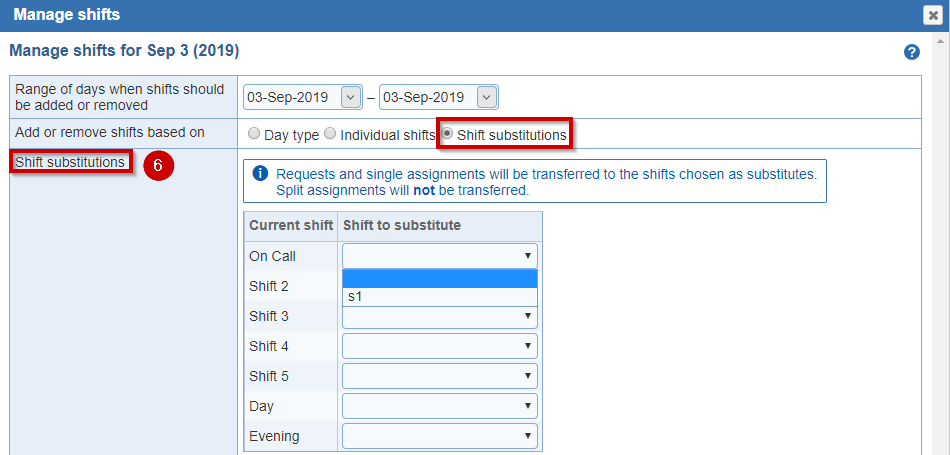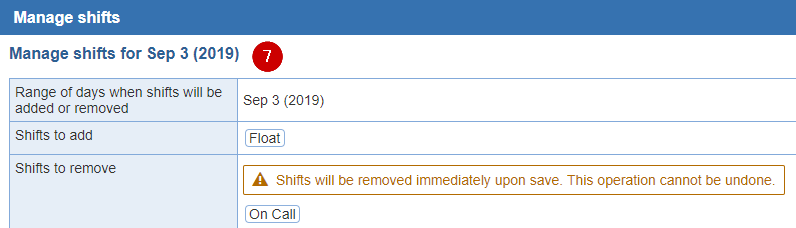Open topic with navigation
Change shifts
Changing any shift on a schedule version permits you to individually add and remove individual shifts from days within the schedule. If the scheduled has already been published, it can be updated in the 'As-worked' version.
- Clicking on the menu of the day in the schedule that you wish to change shifts by selecting 'Change shifts'.
- Entering a date range for current and future months.
- Adding or removing shifts based on 'Day Type', 'Individual shifts' or 'Shift substitutions'
- Choosing the 'Day Type', 'Individual shift' or 'Shift substitutions'
- Confirming shifts to add and remove
- Change shifts: Select the menu next to the number of the day you wish to add or remove shifts. Then click on the 'Change shifts' option. A 'Manage shifts' window will open to add or remove shifts.
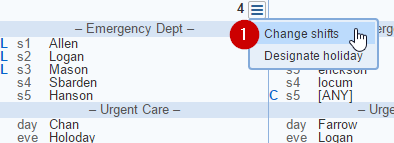
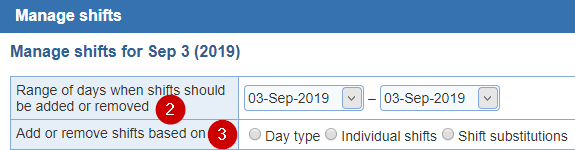
- Range of days when shifts should be added or removed: Choose a date range for the whole schedule period, a few days or a day.
- Add or remove shifts based on: Choose between 'Day type', 'Individual shifts' or 'Shift substitutions'.
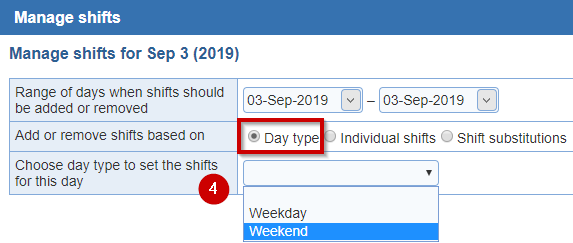
- Choose day type to set the shifts for this day: Select one of your 'Day Types' from the menu for the range of days.
Day type: Day Type is the general name for a category of days (e.g., Weekday, Weekend, Holiday, Friday) all of which have the same scheduled shifts. The locking/cycle scheduling state for assigned shifts is now preserved when substituting shifts for 1 day using the day-type option.
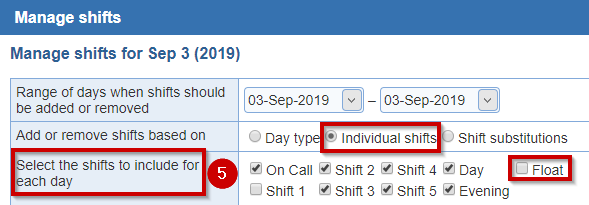
- Select the shifts to include for each day: Manually select the check box next to the name of the shift to add or uncheck the check box next to the shift name to remove individually.
Individual shifts: All active 'individual Shifts' will be listed to choose from.
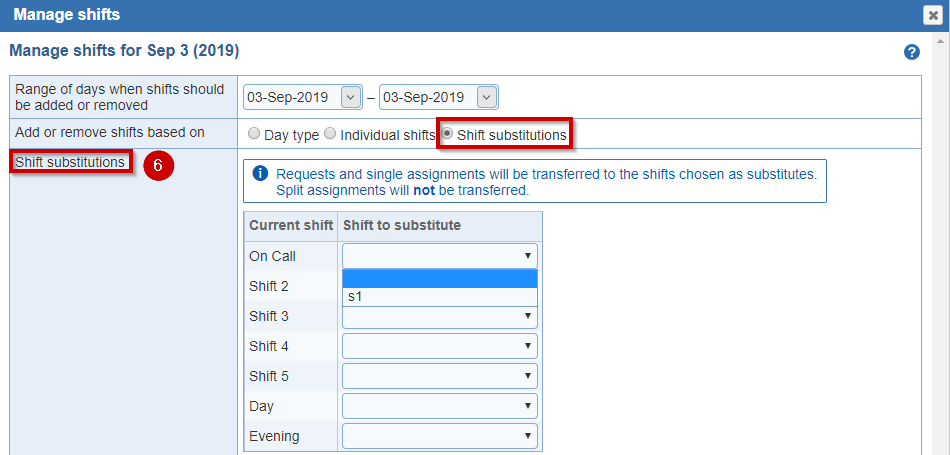
- Shift substitutions: Shifts can be substituted in a schedule version. Shift requests and shift assignments are transferred in the substitution.These new shifts need to be set up in the 'Customize schedule' screens of the Scheduler portal before using this option.
- Confirm: