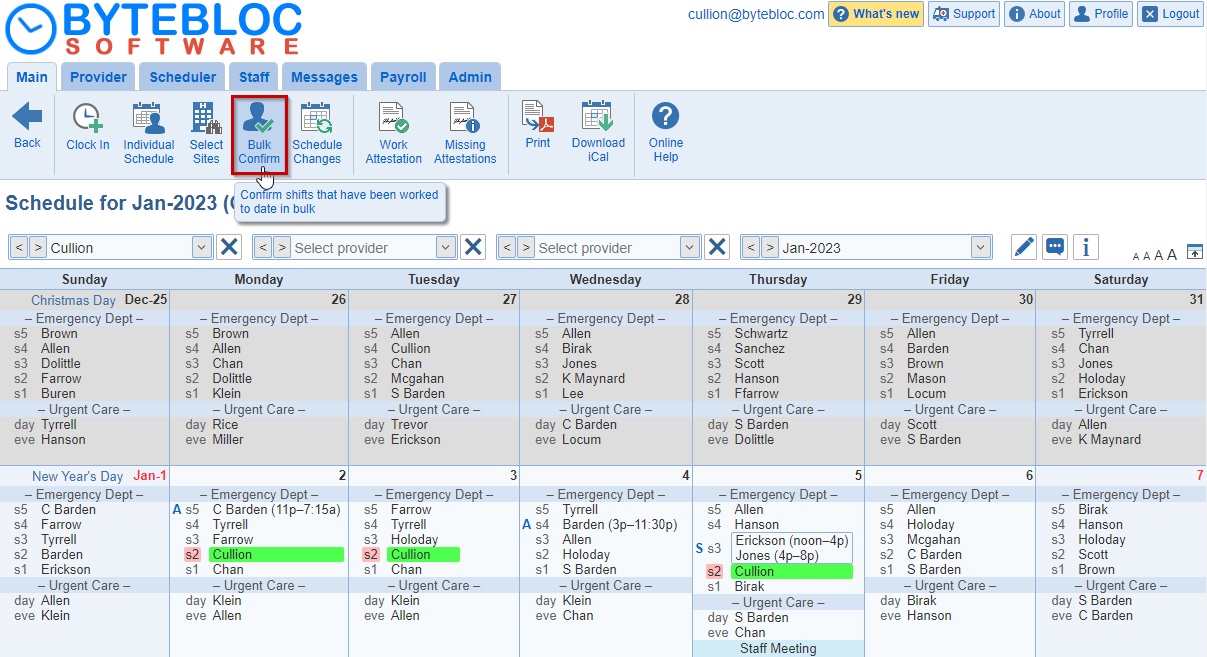
Any shifts that you have worked, but not yet confirmed are displayed with a pink background color. Click on a worked shift to 'Confirm hours' or 'Edit hours or assignment'. Any 'Pure adjustment' hours that you have worked are already confirmed and are listed with the letter 'A'. Click on a 'Pure adjustment' entry to 'Void hour confirmation' or 'Edit hours or assignment'.
You can click the 'Bulk Confirm' button to confirm shifts that have been worked to date in bulk. Then, you can edit the hours of any confirmed shifts that need changes; click on the shift, then select the 'Edit hours or assignment' option. Any 'split' shifts are shown with the letter 'S' next to the shift name. Before confirming hours, you can view how the hours of the shift are being split by holding your mouse cursor over the shift name; a summary of the split will be displayed.
Note: Clicking on shifts that start after the current time will have no effect.
Bulk Confirm: Confirm shifts that have been worked to date in bulk. You have the option to confirm hours for all providers from the 'Individual or Main Schedules'.
Main Schedule
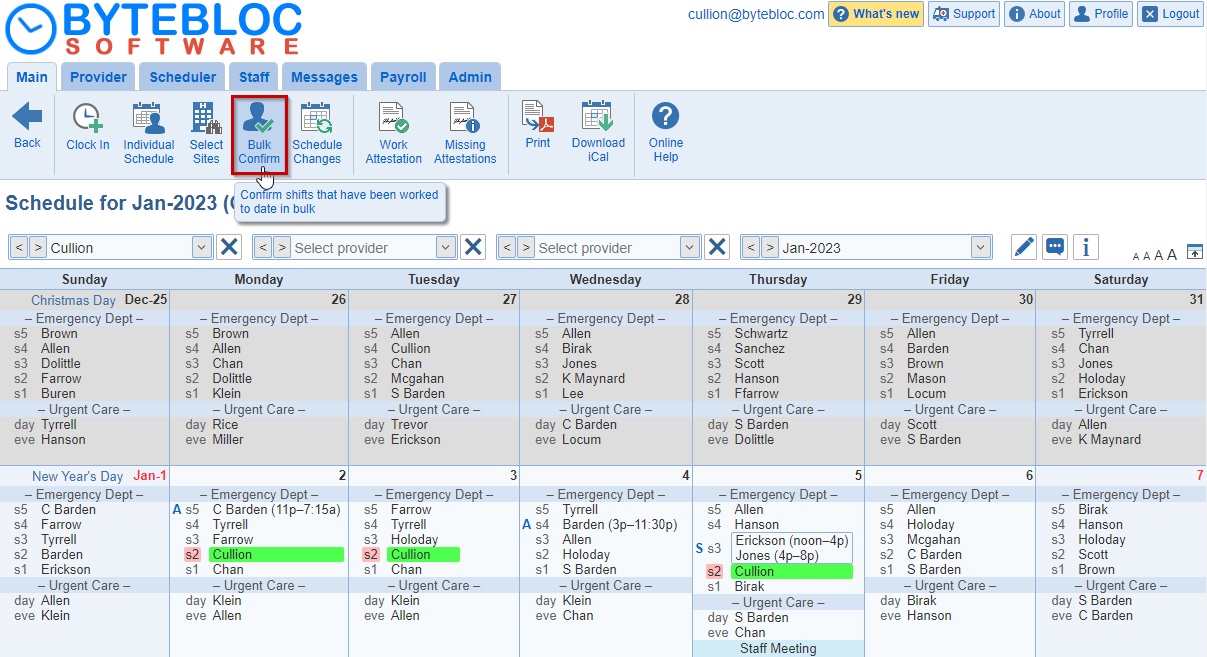
Individual Schedule

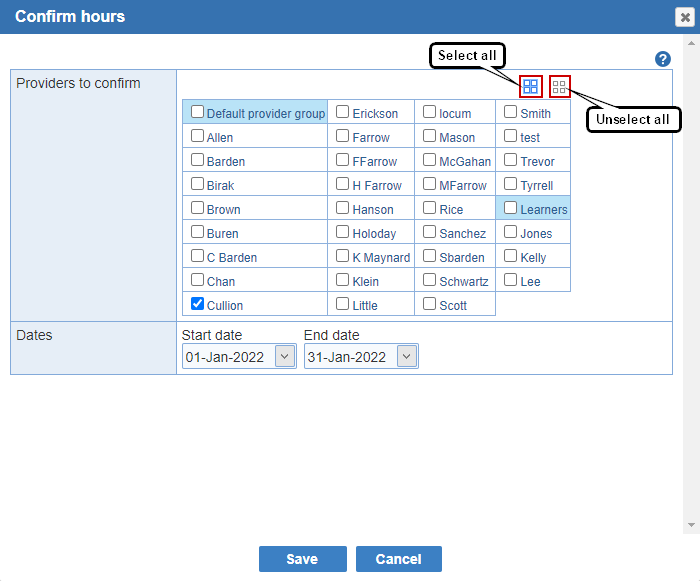
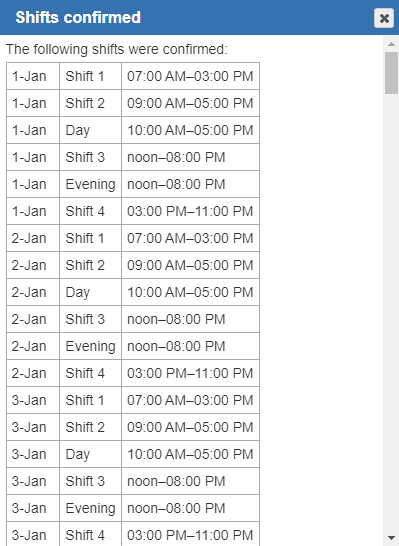
Confirm hours: To individually confirm a shift highlighted with a pink background, select your name next to the shift on the day within the 'Individual or Main Schedules'. A shift menu will display. Click on the 'Confirm hours' option to confirm.
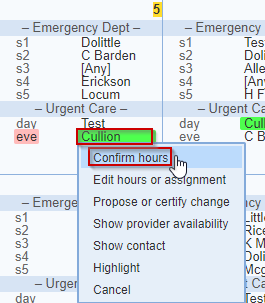
Void hour confirmation: You have the ability to remove your confirmation of hours if you needed to adjust a shift or clear by selecting the 'Void hour confirmation' option.
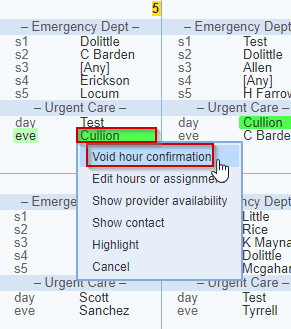
Note: Confirmation hour reminder notifications are sent once all of the shifts have been worked by the provider. All shifts must be confirmed to suppress the email.