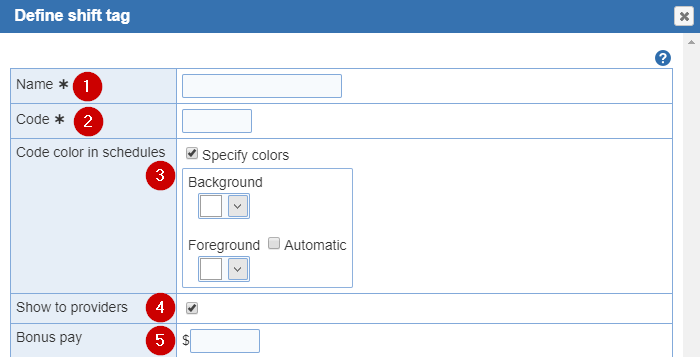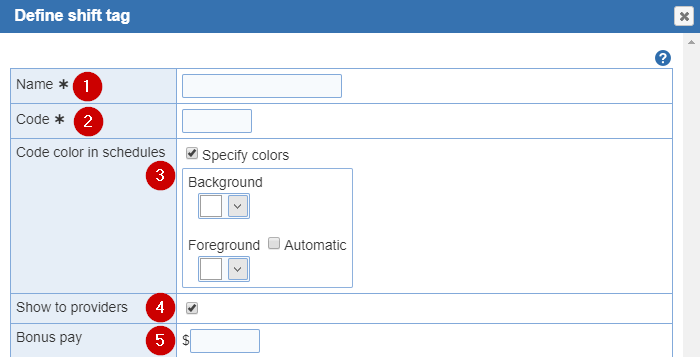Open topic with navigation
Add/Edit shift tag
Tag Add: The 'Tag Add' button is located within the 'Manage Tags' screen.The 'Define shift tag' window will open. Here you'll be able to enter in the 'Name', 'Code', 'Show to providers', 'Code color in schedules', and 'Bonus pay'.
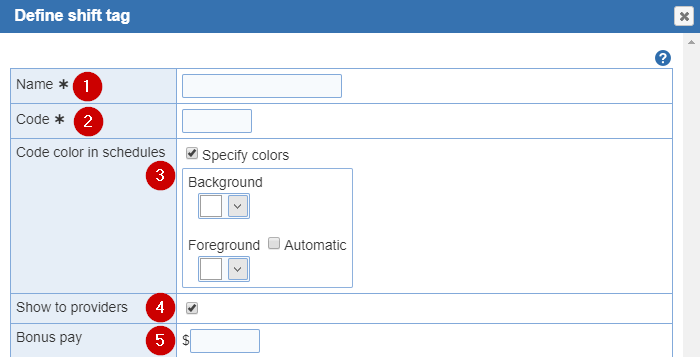
- Name: Each shift tag name can be up to 32 characters in length.
Shift Tag Details:
- Some sample names:
- Cardio duty, Admin duty, Training shift
- Code: The 'Code' allows you to decide which 2 letter abbreviations to use for each shift tag.
- Code color in schedules: (Optional) Here you can specify the color for the shift tag. Select the drop down to pick a color. You also, have the option to pick a 'Custom' one and specify the color of the text for shift tags.
- Show to providers: (Optional) This option can be hidden from providers and only be shown from the 'Revision screen'. If this option is enabled, the providers can view the shift tag code listed next to the 'Short Name' from the 'Main' and 'Individual' schedules.
- Bonus pay: (Optional) Specify bonus pay for specific shift tags.
Tag Edit: Select one of the shift tags to edit.The 'Tag Edit' button is located within the 'Manage Tags' screen. The 'Define shift tag' window will open.Here you'll be able to modify the 'Name', 'Code', 'Show to providers', 'Code color in schedules, and 'Bonus pay'.