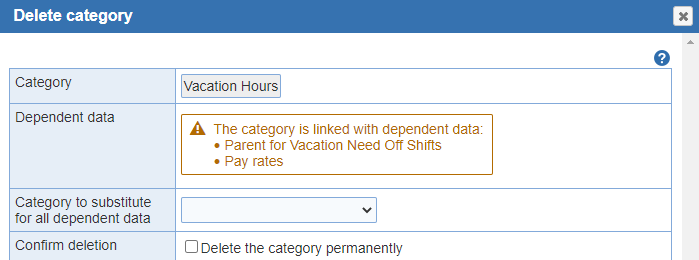
Delete Summary Category: Click a 'Category' then select the 'Delete Category' button in the top menu. The 'Delete Category' window will display. When deleting a category, another category can be substituted for all dependent data.Select the 'Delete the category permanently' check box to proceed with deletion.
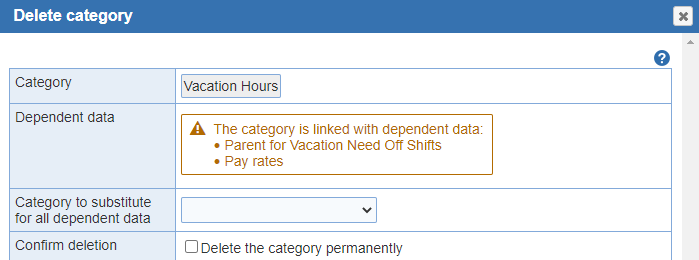
Category: This title may be the actual shift name ('Night' for the Night shift), the name of a category of shifts ('Clinic' could include both the CLINIC DAY and CLINIC EVE shifts, or 'Total' could include all shifts), or one of several 'predefined category names' that have a specific meaning. These predefined category names (explained below) are: Weekend, Weekend Count, Weekday, Days of the week, Holiday,Site, Backup, Locked, Off, Need Off, Wish Off, Overtime, Adjusted, Whole, Split, Pay Period and names of days of the week (Monday, Tuesday, Wednesday, Thursday, Friday, Saturday, Sunday), If you divided your current scheduling 'location' into 'sites' set up sites within the 'Admin' tab > 'Edit Location' > 'Schedule' tab, the created site names are available as 'Predefined Category' names.
Dependent data: The category is linked with dependent data. Parent categories and pay rates can be correlated.
Category to substitute for all dependent data: When deleting a category, another category can be substituted for all dependent data.
Confirm deletion: Select the 'Delete the category permanently' check box to proceed with deletion.