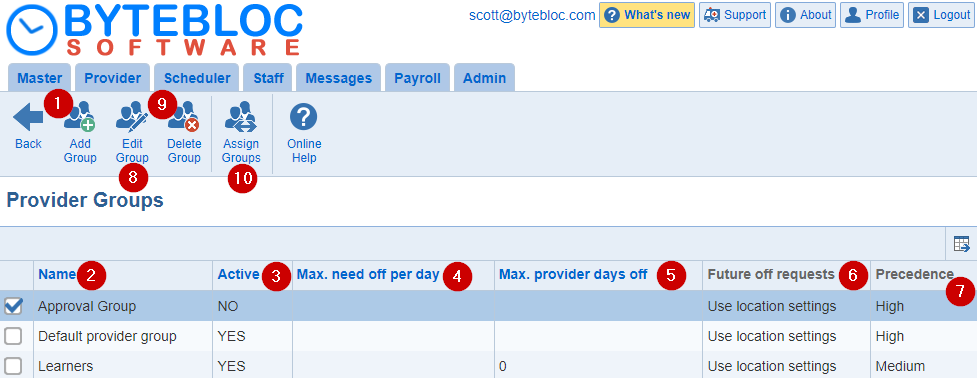
You can manage Groups for staging a 'Requests' or 'As-scheduled' schedule for your providers in multiple groups based on the publication and for reporting. If there's no custom group set up, the 'Default provider group' will be displayed. This feature is optional. You can access the 'Provider Groups' from the 'Scheduler' tab by selecting 'Providers' screen from the top menu.
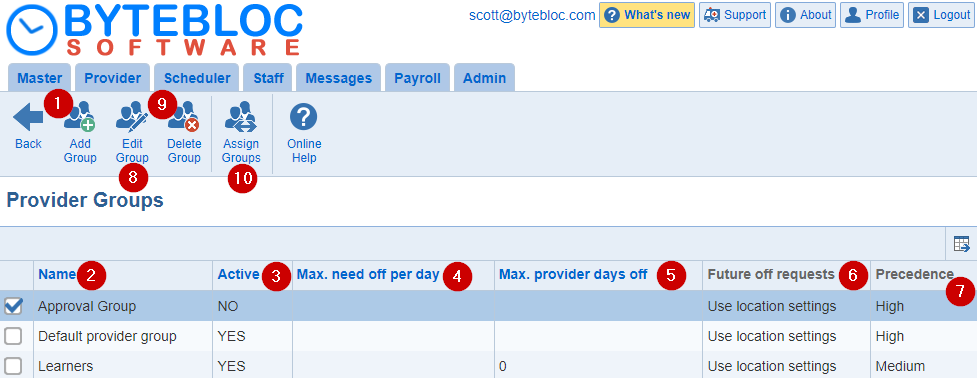
1. Add Group: To create a new 'Provider Group', click the 'Add Group' button within the menu. The 'Provider group' window will display and here you can start entering in the 'Group Name'.
2. Provider Group Name: This is used as a label. You can name the group whatever you want. The asterisk indicates that it's a required field.
3. Active: Determines whether a provider group is disabled or not.
4. Max. need off per day: (Optional) Limits the 'Need off' number per day per provider group counted toward the limit defined for the total number of 'Need off' requests.
5. Max. provider days off: (Optional) Limits the number of days off per provider per schedule within the provider group.
6. Future off requests: Hide 'Future off Requests' menu per provider group; 'Use location settings', 'Allow' or 'Deny' in the menu
7. Precedence: This means the priority of the group. At present, the precedence is informational only.
8. Edit Group: Select a 'Provider Group' then click the 'Edit Group' button in the top menu or double-click on the name of the group. The 'Provider group' window will open and here you can make your edits to the 'Name' and other options.
9. Delete Group: Click on the check box next to the 'Provider Group Name' and then select the 'Delete Group' button. The 'Delete and replace Provider Group' window will display to replace the current group with another provider group.
10. Assign Providers: After you have finished creating the 'Provider Groups', you can assign the providers to the 'Provider Groups' by selecting the 'Assign Groups' button from the menu.
Note:
- You can use the 'Provider Groups' to release a schedule at different time periods, reporting purposes, and scheduling. In the revision screen, the provider groups are shown in the provider menu while scheduling.
- The ability to enter 'Future off Request' is now based on the publication date for the request versions per provider group.
- When a provider group is disabled, the providers in the group are not included in new schedules.
- If a maximum limit is not defined at the level of a provider group, then the limit set at the level of the location applies.