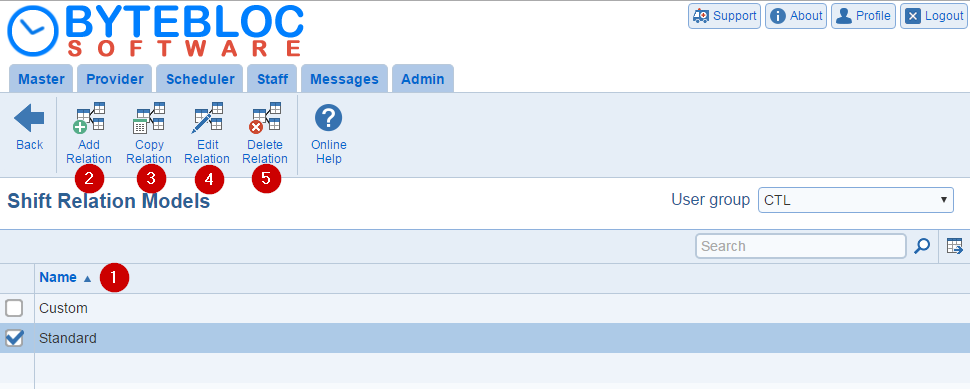
The Shift Relations is used to inform the Scheduler about how your shifts relate to each other.
Important concept: When entering shift relation information, assume that a provider is already scheduled for a shift (referred to as a Scheduled shift below) and enter the desirability of working shifts on the same day and the days immediately following that Scheduled shift. The Scheduler tracks relationships between each scheduled shift (referred to as a Scheduled shift below) and all other shifts in the schedule for the same day and for the two days following the scheduled shift. From the Shift Relations screen you will classify the desirability of working those surrounding shifts into one of these categories:
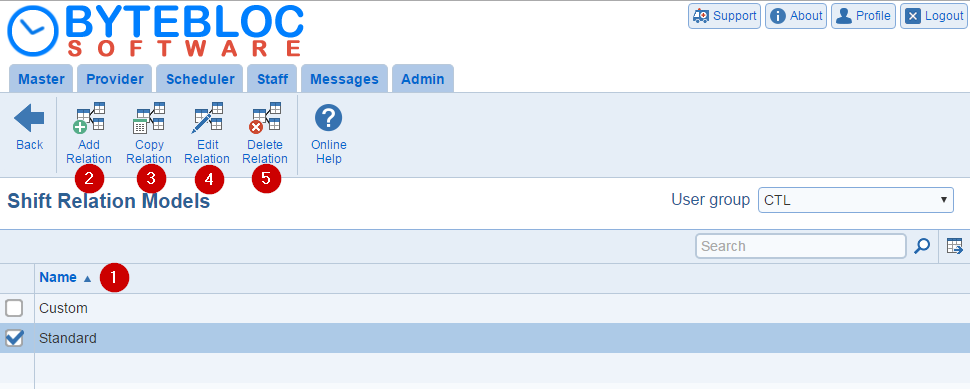
1.Shift Relation Model Name: A list will display all of the Shift Relations Model Names that you have created. By default, the STANDARD Shift Relation Model is used unless, you add more. The name of the currently selected model will be highlighted in blue with a check mark. If you select the name of a different model, that model will become the currently displayed model and the screen display will reflect the shift relations entered for that Shift Relations model.
2. Add Relation: Initially a single shift relations model assigned the name STANDARD is created by default. Fourteen additional models can be created, allowing shift sequences to be individualized by provider. To create a new model, click the 'Add Relation' button, then type a name for the new model you are creating into the Name text area. The 'Add Relation' feature is located int the menu. Copies the shift relations from the STANDARD model to the newly created model, then allows you to enter modified relationships (as described below), which are specific to the newly created model. When you tell about your physicians and other providers, you will select a relationship model for each provider.
Example: You are scheduled for a night shift. The morning shift on the following day would have a Conflict relationship to the night shift. Since different providers may find different sequences of shifts acceptable or desirable, you can create up to fifteen different sets of shift relationships that can be used by different providers. Information entered in the 'Shift Relations Models' screen is a key part of the Schedulers ability is to adapt to a wide variety of schedules and provider preferences.
3. Copy Relation: Select the Name from the 'Shift Relation Model' screen. Now, select the 'Copy Relation' button from the menu. The 'Copy relation model' window will display. By default the 'Shift Relation Model Name' of the model you selected will be pre-filled in the 'Copy from' text area. Here you can copy the settings from one 'Shift Relation Model' to another 'Shift Relation Model'. Enter in the 'Shift Relation Model Name' for the 'Copy to'.
4. Edit Relation: After you have entered a 'Shift Relations Model Name', you can later change the model name if desired. Your 'Shift Relations Model Name' will have a check mark next to the name and the 'Edit Relation' option will display with the menu. For example, you could change the name of the model to the name of the provider it was created for, making it easier to identify when you assign relation models to your providers.
5. Delete Relation: Select the Name from the 'Shift Relation Model' screen. Click the 'Delete Relation' button to delete a Shift Relation Model. The Delete and replace relation model window will display. Before deleting a model you must make sure no providers are requesting it within the Shift Sequences of the 'Provider Information' or the Scheduler will not allow the model to be deleted.