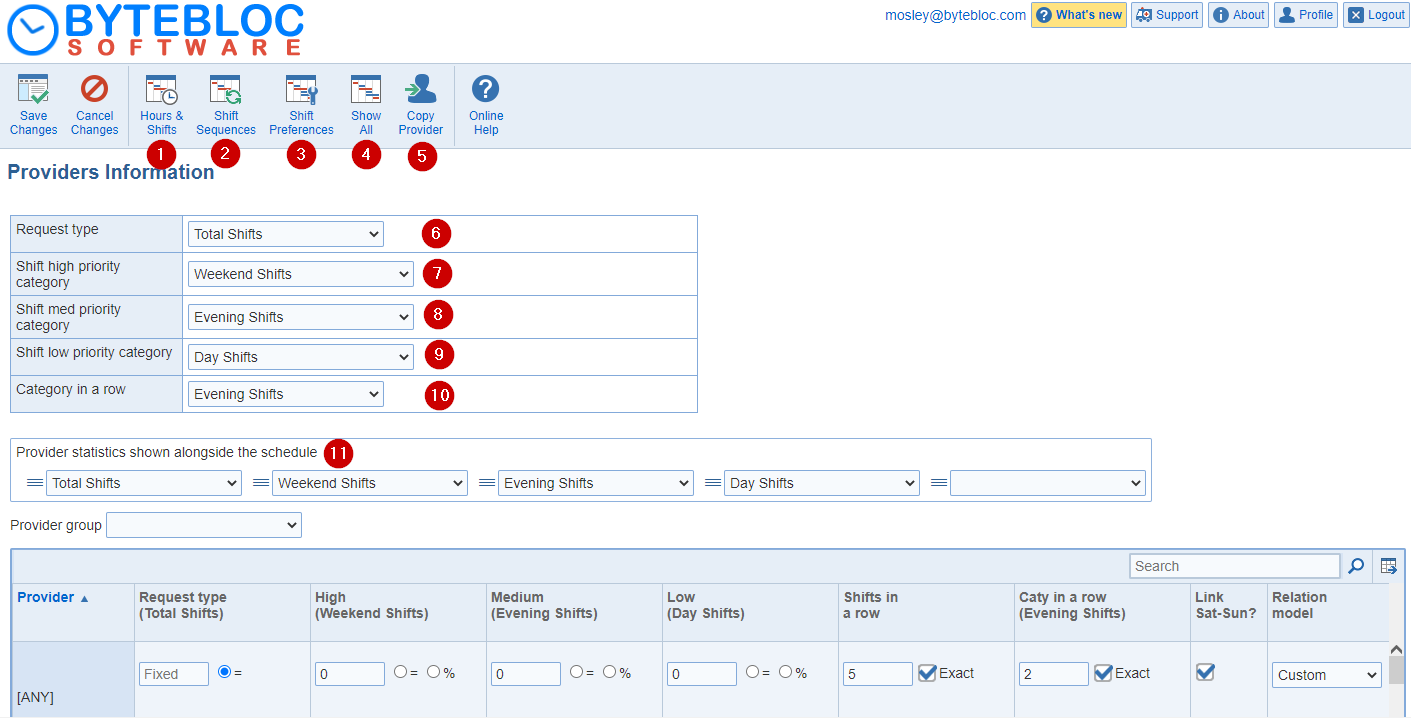
Edit your provider's current settings including hours and shift request, sequence of shifts, and shift preferences. These settings will apply to future schedules. In the 'Summary' screen within a version, edit hours and shift request, shift sequences for providers. These changes will only apply to the current version.
The Providers Information displays all 'Hours & Shifts', 'Shift Sequences', and 'Shift Preferences' requests specific to an individual provider. Most important to you are probably the usual number of hours and shifts requested by the provider for each schedule, the number of days in a row the provider prefers to work (referred to as Shifts in a row on the screen), and shifts the provider is unable to work or for which the provider has special 'Shift Preferences'. When the Scheduler creates a schedule it attempts to match the requested values as closely as possible for each provider.
The task of entering these data values for each provider is greatly simplified by use of a 'template' and the 'Copy Provider' feature. The Scheduler can produce schedules even if all you do is simply enter the names of your providers.
The menu displays the 'Hours & Shifts', 'Shift Sequences', and 'Shift Preferences', 'Show All', and 'Copy Provider' options.
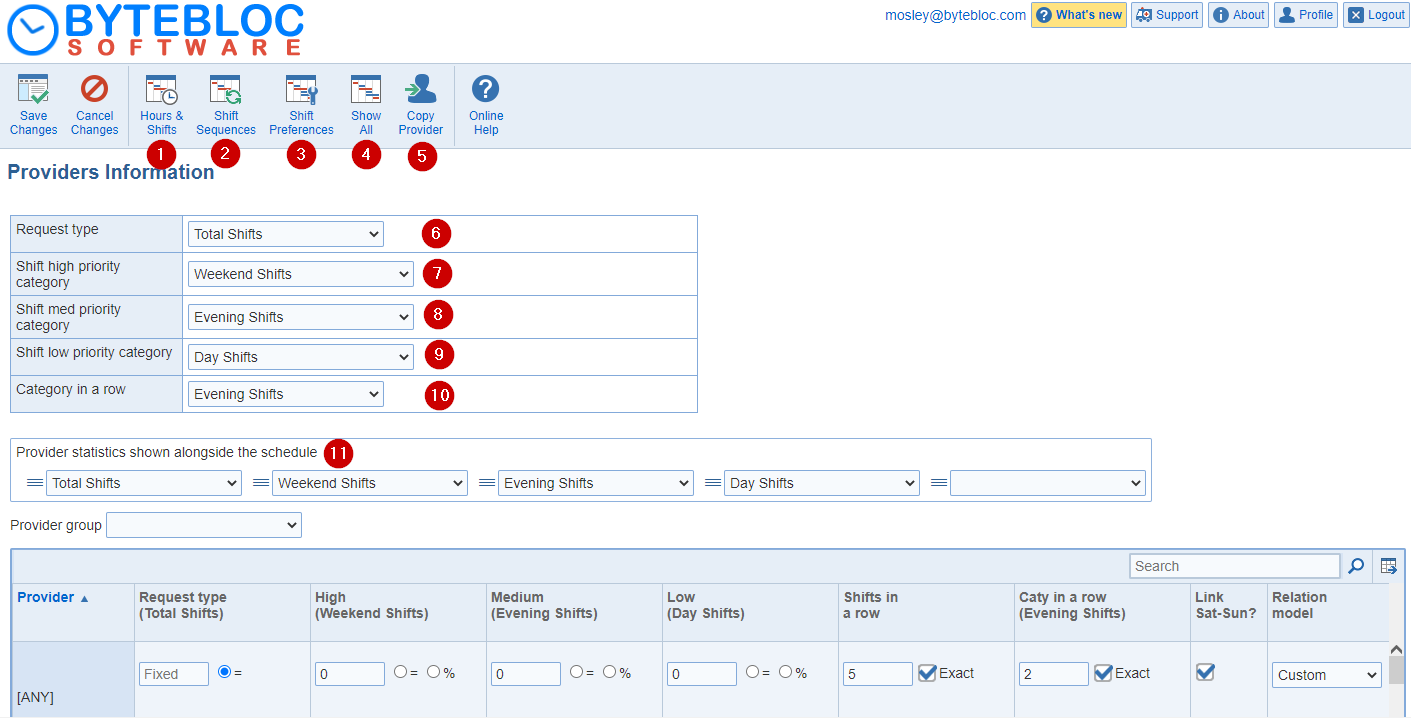
1. Hours & Shifts: How many hours and shifts should each provider work in each schedule? You may enter requests for 'Total Hours' or 'Total Shifts', and specific numbers of shifts in up to three selected summary categories. For example, you might want to configure the Scheduler to accept scheduling requests for specific numbers of night, weekend and evening shifts worked in each schedule by each of your providers.
2. Shift Sequences: Specify sequences of shifts preferred by each provider. The number of shifts worked in a row, nights (or other category you choose from the drop down menu) worked in a row, and whether the provider wants to either work the entire weekend or be off for the entire weekend (or doesn't care) can be defined. If you configure more than one 'Relation model', select which one is used for each provider.
3. Shift Preferences: In the shift preferences row starting with the 'Can't do shifts' entry area, let the Scheduler know if there are any types of shifts that an individual provider cannot work, or ones she/he prefers or dislikes working. (For example, providers who work only in a fast track area may not be able to work other shifts.) If you defined multiple sites, you can easily click 'Can't do shifts' for an entire site, rather than for each shift in it.
4. Show All: Click this button to change the display to show the same configuration options as the current entry area, but for all providers.
5. Copy Provider: A window displays three options. Select a provider from the 'Provider to copy from' menu and then choose 'Settings to copy' for 'Workloads', 'Shift preferences', and 'Shift sequences' from one provider or multiple using the 'Providers to copy to' option. This assists you with copying the same or specific settings from one provider to another provider or multiple within the 'Providers Information' screen.
6.Request type - Total Hours or Total Shifts
7.Shift high priority category- Select one of your 'Categories' and this 'Category' will be considered as a high priority before scheduling the rest of the shifts during automation according to the importance of having an exact match between the number of shifts requested and the number of shifts actually scheduled.
8.Shift med priority category - Select one of your 'Categories' and this 'Category' will be considered as a medium priority before scheduling the rest of the shifts during automation according to the importance of having an exact match between the number of shifts requested and the number of shifts actually scheduled.
9.Shift low priority category - Select one of your 'Categories' and this 'Category' will be considered as a low priority before scheduling the rest of the shifts during automation according to the importance of having an exact match between the number of shifts requested and the number of shifts actually scheduled.
The high, medium, and low priority workloads defined for a provider are set to zero automatically when the total workload for the provider is set to zero.

10.Category in a row Some providers want to work several 'Shifts in a row' for most shifts but not for certain other shifts, such as nights or longer length shifts. Initially set to read 'None' in a row, this text field allows a secondary 'Category in a row' designation to be changed if desired.
If necessary, the Scheduler schedules a provider for one more day in a row than the requested upper limit in order to avoid scheduling another provider for shifts having a Dislike preference relationship (as indicated by your entries in the 'Shift relations' screen). It will also schedule a provider for an additional day in a row if it is the only way to schedule a provider for their requested number of hours. The Scheduler will schedule a provider for as many shifts in a row as necessary in order to avoid leaving a shift unscheduled, but only after attempting to schedule that shift by all other means at its disposal. By default 'Shifts in a row' displays 5, but feel free to change this to suit the usual value for your group.
11. Provider statistics shown alongside the schedule: The statistics shown alongside the schedule in the revision screen can be customized from the 'Provider settings' and 'Provider Information' screens.
Both the categories and the order of the categories can be specified.The order is changed by drag-and-drop of the categories.
The categories for the statistics specified in the 'Provider Information screen apply to newly created schedules. Categories specified in the provider settings screen apply to a specific schedule revision.
By default, the categories for the statistics match the categories for the total, high, medium, and low workloads.
11. Provider Group: (Optional) Filter by provider groups. If this option is enabled, the 'Provider group' selector menu will display.
Note: Specifics related errors in the page are now listed at the top of the screen and the cells with an invalid value are highlighted upon save.

Import Settings:Import the settings for each provider from a spreadsheet