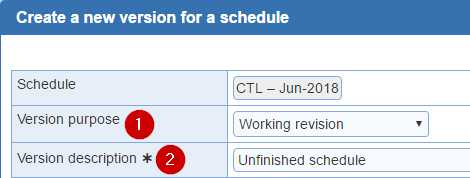
Creation a new version of the schedule based on the current version.
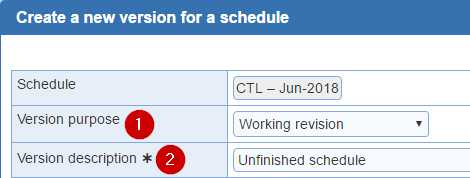
1. Version purpose: There are 4 versions to choose from: 'Working revision', 'Requests', 'Draft', and 'As-scheduled'
Note:

Working revision: This version allows you to continue working on the schedule without the providers having access.
Requests: Publish the schedule for providers to enter in their time off due to vacation and other obligations.
Draft: Post the schedule to review a proposed 'Draft' schedule before the schedule is finalized.
- A schedule can have multiple draft versions. Each provider group can be given access to at most one draft.
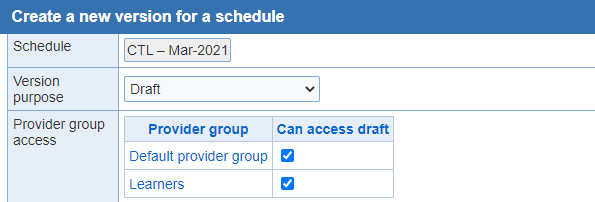
As-scheduled: Publish the up to date schedule for providers to view, make schedule changes, and adjust hours.
As-worked schedule: Current changes made by providers and administrators. The 'As-worked' schedule is usually the latest version of the schedule.
Adjusted As-worked schedule: Changes were made to the schedule assignments after the grace period has expired for the 'As-worked' version of the schedule.. The changes are usually done by an administrator (e.g., for payroll purposes) and the administrator wants to preserve the 'As-worked' schedule without the changes applied. If there is no need to preserve the schedule without the changes, then the changes can be made directly to the 'As-worked' schedule without creating an 'Adjusted As-worked' schedule.
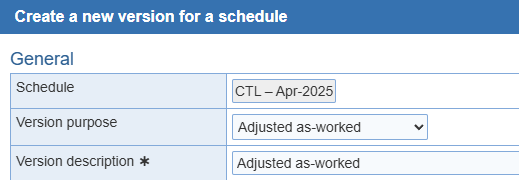
2. Version description: This is a required field. Enter in a title. You can name it whatever you want.
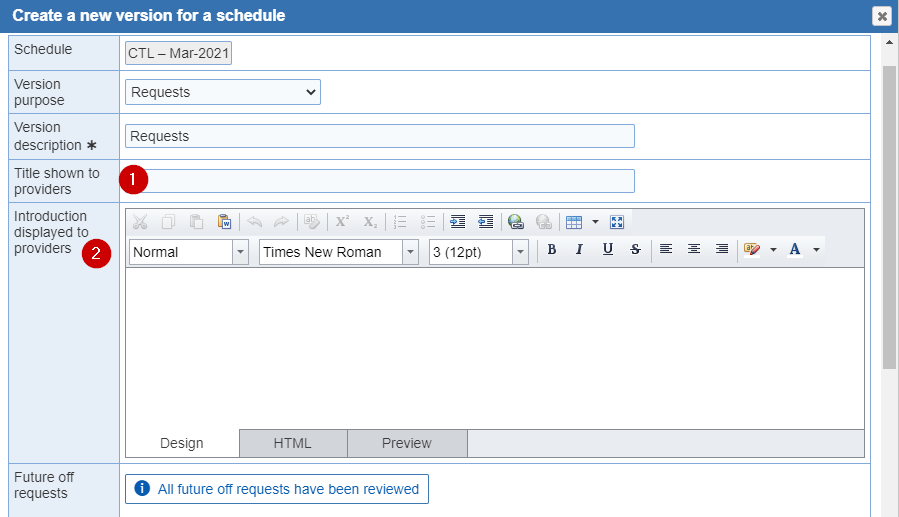
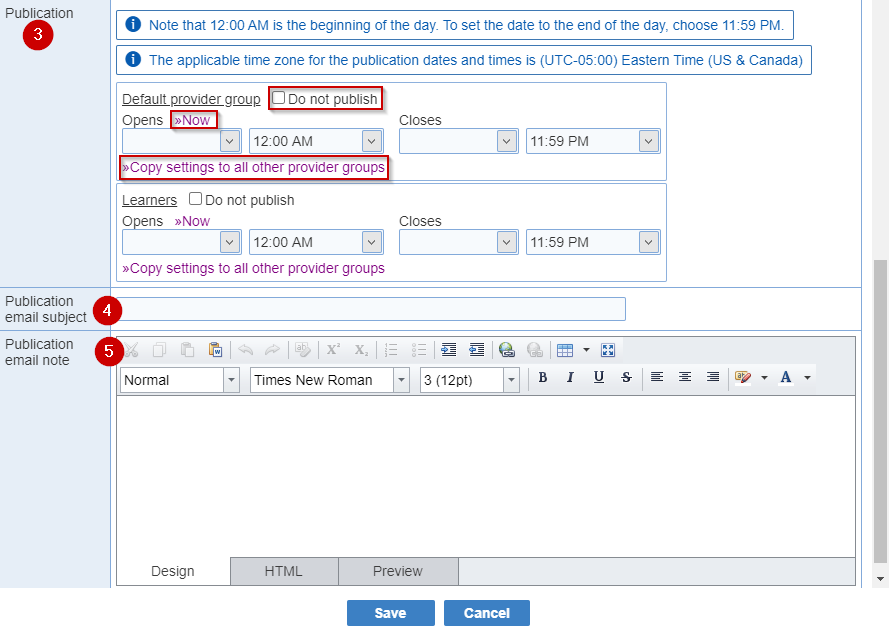
1. Title shown to providers: This is an optional field. You can change the title from the default to anything you want.
2. Introduction displayed to providers: The introduction is displayed on the web and mobile apps. The introduction is not included in printouts.
3. Change proposals: Disallow the creation of schedule change proposals for this schedule until a specific date has passed for 'As-Scheduled' and 'As-Worked' versions.
4. Day types:Displays pop up of 'Day types' used in version
5. Future off requests:Approved 'Future of requests' will display as 'All future off requests have been reviewed'
6. Publication: Enter in the 'Opens/Closes' dates and time. This is based on your preference. You can set it to a week or more.
Note:
- 12:00 AM is the beginning of the day. To set the date to the end of the day, choose 11:59 PM.
- The day of the month is listed within the time picker when the range of time shown spans more than one day.
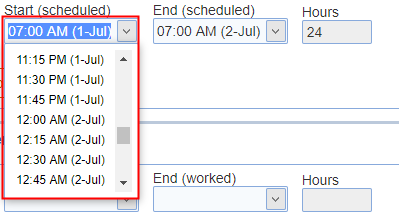
- When publishing schedules, specific provider groups can be excluded from receiving a publication notification by selecting the 'Do not publish' check box next to provider group.
- The open date when publishing a schedule version can be set to 'Now'.
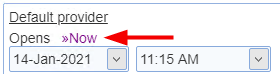
- In general, we recommend setting the publication date and time to a minimum of 15 minutes in the future for both the 'Requests' and the 'As-Scheduled' schedule versions.
- If you use multiple provider groups, you can copy the settings by clicking on the '>>Copy settings to all other provider groups' link.
- A schedule can have multiple draft versions. Each provider group can be given access to at most one draft.
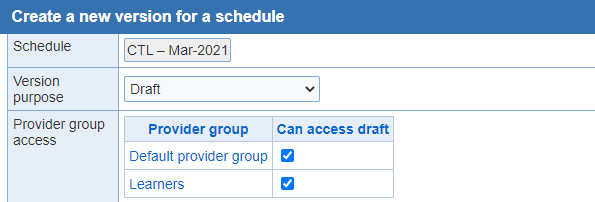
7. Publication email subject: This is an optional field. A custom subject can be specified for email messages informing providers of the publication of a schedule. If no publication subject is defined, the standard 'publication subject' will be used in the publication notification emails.
8. Publication email note: You have an option to add a note to the 'Draft', 'Requests', and 'As-scheduled' publication emails. An unlimited amount of text can be entered for the publication note included in publication email notifications.