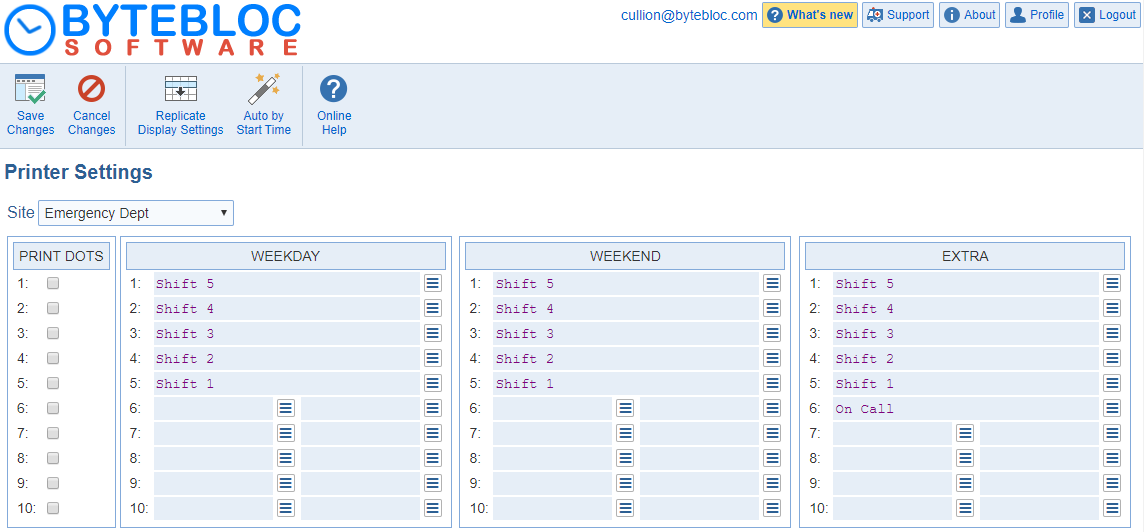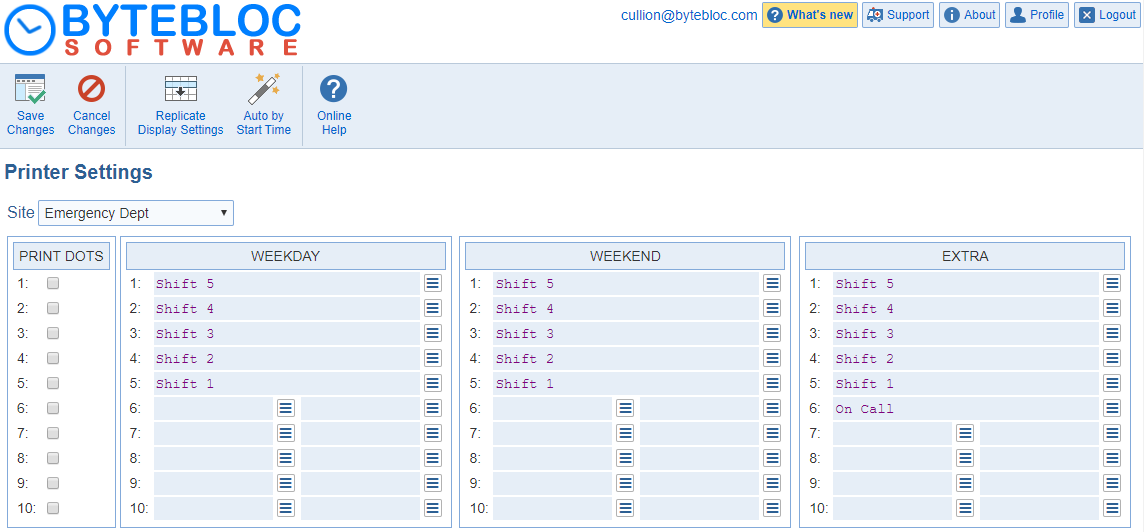Open topic with navigation
Shift Print Settings
Specify how should your shifts be printed. The Printer Settings can be reached from the 'Scheduler' tab by selecting the 'Print Settings' option. The basic appearance of the printed schedule is that of a calendar. Similar to a calendar, the 'printed schedule' is partitioned into separate days.
- Within each day, several lines of schedule information can be printed. On the top line of each day is printed that day's date. The remaining lines in each day are used to print the names of the providers scheduled that day. The Scheduler allows you to schedule a maximum of 64 shifts each day, with the name of the provider scheduled for each shift used on that day printed on one of a maximum of 96 separate lines. These 64 lines are referred to by number on this screen, with line 1 on top each day of the printed schedule, and lines numbered sequentially downward from there. The assigned line number determines where the name of the provider scheduled for that shift is printed for each day that the shift is used.
- For example, assign your earliest day time shift to line number one so that the name of the scheduled provider is printed as the first (top) name for the day. A schedule that prints more than four or five shifts on one day with all names printed in uppercase letters would be very difficult to read. Options to vary the Letter Case and to add printing of dash markers or abbreviated shift names next to shifts are available to improve the clarity of the printed schedule.
- The 'Day types' display the number of the shift lines in the order they were set up in the 'Shifts'. A PRINT DOTS column is displayed with check boxes to add dotted lines on the shift line. Once you click on a shift name, the 'Shift print format' window will open, now, you can make changes to the 'Print Line', 'Letter Case', 'Leading Dash', and 'Line Portion'. Displayed to the left of these connected columns is a separate column labeled 'PRINT DOTS', lines which you can use to select which lines, if any, you desire printing of a string of dots if the lines are not used to print a shift in a day.
- If you divided your current scheduling location into 'Sites' in the 'Admin' tab > 'Edit Location' option > 'Schedule' section, each Day Type is displayed as a separate preview for each site. For example, if you have established sites of ER and Clinic, and Day Types of Weekend and Weekday, then four previews are displayed: ER Weekend, ER Weekday, Clinic Weekend, Clinic Weekday.
- The lines for each day are numbered in the left margin, with line 1 at the top. The name of each Day Type is displayed above the lines that display the preview of the printed shift locations for that Day Type. If you divided your current scheduling location into 'Sites' in the 'Admin' tab > 'Edit Location' option > 'Schedule' tab, the site name is shown adjacent to the shift name. When you position a shift for printing by entering a number in the Display line # text field, positioned on the requested line, in all 'Day types' in which it is used. (On the printed schedule, the name of the provider assigned to that shift will be printed on that line in the day.)
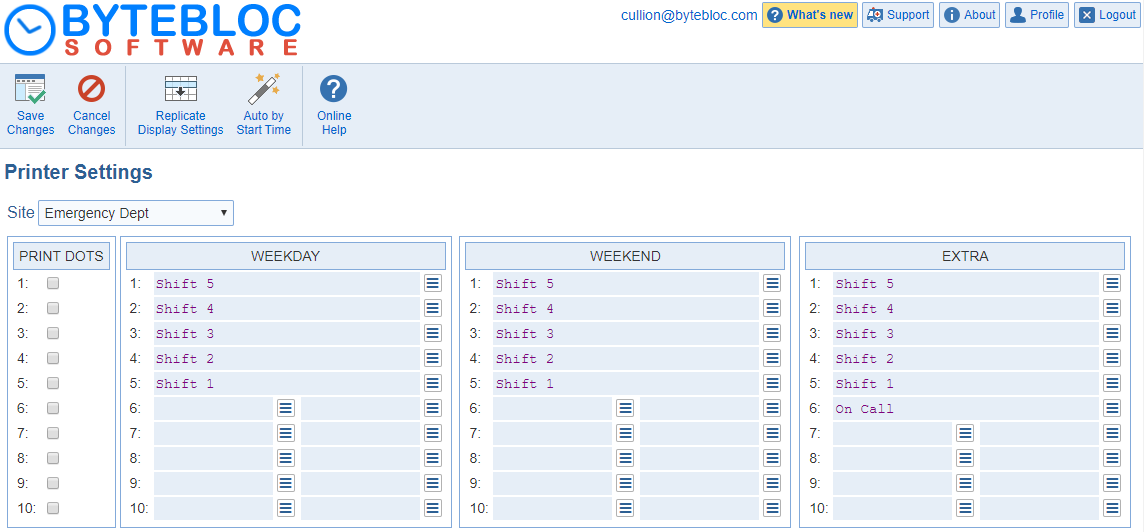
Blank lines between shifts in the main calendar: The blank lines between shifts in the main schedule used to line up shifts horizontally between days can be either included or suppressed in the print and display settings.
- Use 'Blank lines between shifts in the main calendar' or 'Include blank lines to line up shifts horizontally across days'
Replicate Display Settings: Set the 'Print settings' to the same values as the 'Display settings'.
Auto by Start Time: Automatically set the format for the shifts based on the start time. The print line for each shift for the current site will be set based on its start time.
Site: (visible only if you are using sites) If you divided your current scheduling location into 'sites' within the 'Admin' tab > 'Edit Location' option > 'Schedule' section, this information is customized specifically for each site. It displays the Site name that you selected for each shift from the 'Shifts'.
- If you did set your schedule into separate ED and Clinic 'Sites' in the 'Shifts', the line assignments would need to be different to give a similar appearance. Shifts used in the same day can be placed on the same line positions and not conflict if they can be printed on different schedules (i.e., they are assigned to different sites). For example, these line assignments do not cause conflicting line placements for the Day and Clinic Day shifts, even though both are assigned to line 1 and used on the same day, as they are assigned to different sites.
- If you have already set up your schedule without using the site feature and later decide to go back and create sites in the schedule, you will want to change the line numbers of shifts in the sites that are printed below shifts in another site. For example, suppose your assumed ED uses Day, Swing, and Night shifts, and your clinic uses Clinic Day and Clinic Eve shifts. Assume that you originally assigned line positioning of printout lines 1 - 3 to the ED shifts and lines 4 and 5 to the clinic shifts. When dividing the schedule into the two sites, you would now position the clinic shifts on lines 1 and 2 in the Clinic site. Shifts given the same display line will not conflict as long as they are assigned to different sites, since their actual display lines will be different.
PRINT DOTS: Displayed to the left is a separate column labeled 'PRINT DOTS', which you can use to select which lines, if any, you desire a string of dots printed if the lines are not used to print a shift in a day. This feature can but used to add clarity to your printed schedule by creating a divider to separate different sections of the schedule. Click the check boxes to check or un-check the line numbers matching those that should use the dotted line. This option is made available to help improve the clarity of your printed schedules.
The 'Day types' will display the shifts in order. If you need to add, edit or delete a shift, click on the menu located next to the shift name to modify the shift.