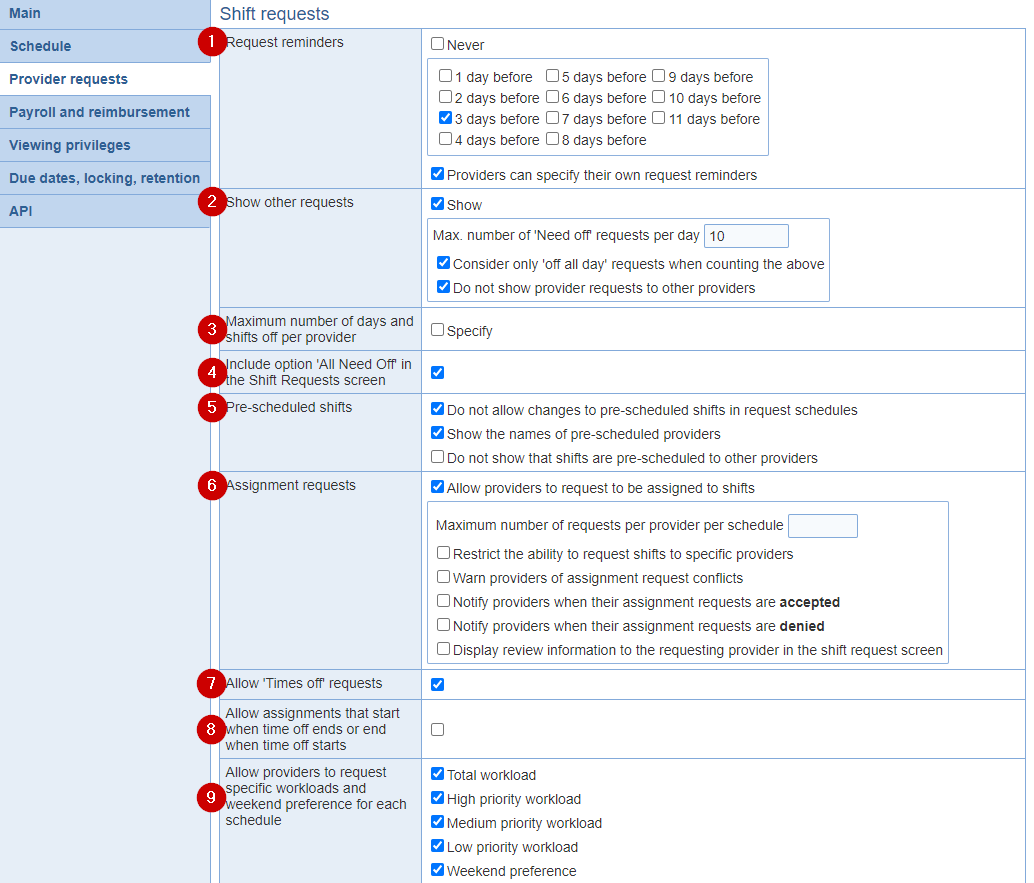
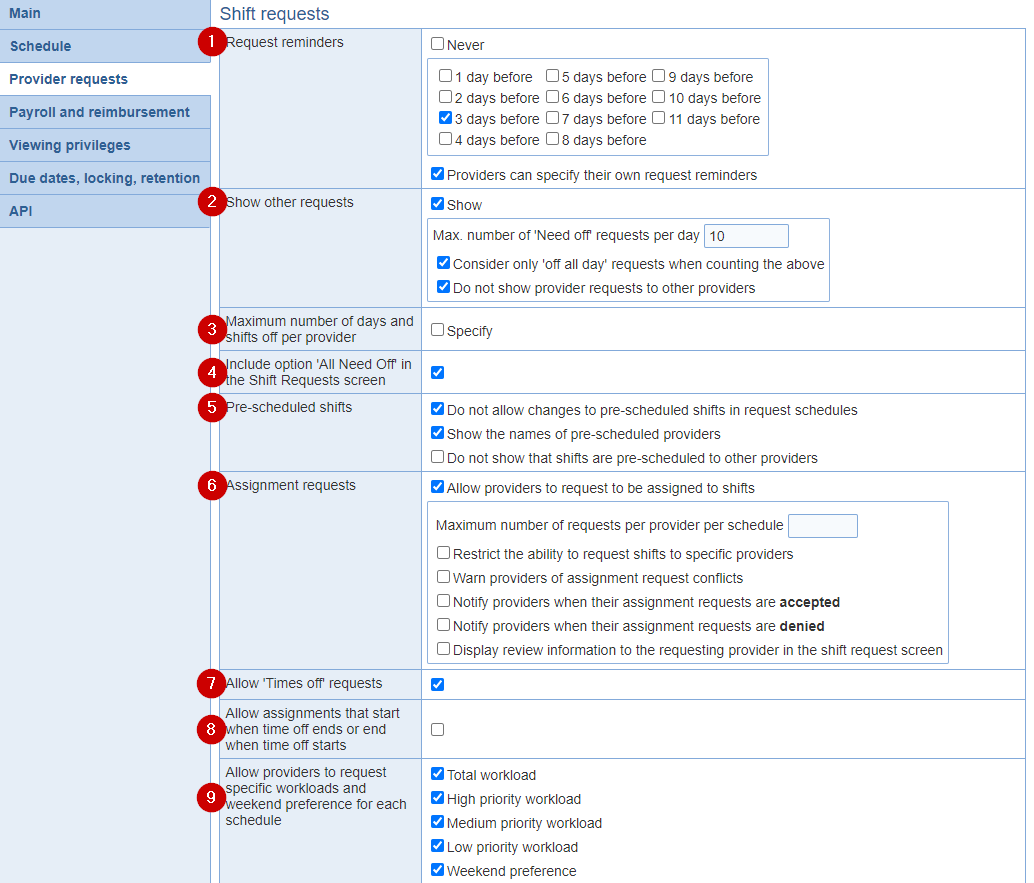
1. Request reminders: Select the number of days in advance that a reminder should be sent to providers who have not yet submitted requests. An email will also be sent to you containing a list of these providers. You may elect to send multiple reminders by using more than one reminder option.
Optional: Providers can specify their own request reminders within 'User Options' > 'Email notifications'.
2. Show other requests: For each day of the schedules, display the number of providers who have already requested shifts off in that day in the 'Shift Requests' and 'Future off Requests' screens.
Consider only 'off all day' requests when counting the above: The option specifies the type of requests that are counted toward the limit defined for the total number of need off requests. When the option is selected, only shift and time off requests that encompass the entire day are counted. When the option is not selected, need off and cycle off request for either specific shifts or the entire day are counted.
3. Maximum number of days and shifts off per provider: These settings can be specified either at the level of the location, at the level of provider groups or the individual provider. The limits be overriden for some providers by the settings specified at the level of provider groups and individual providers, as applicable.
Maximum number of days off per schedule: The maximum number of days off allowed per schedule period is enforced when defining shift requests. Shifts marked request off 'Shift off prior to day off' rule *are* counted *when* the 'off-all-day-only' option is *not* selected. Depending on the option 'Include wish-off requests when enforcing the limit' wish off request may or may not be considered along with need off and cycle off requests when enforcing the limit. 'Can't do' settings are not counted toward the limit.
Note: In the context of future off requests, which are always defined monthly then, the limit that applies based on this option will be prorated.
Example: The limit is set to 30 days, and the schedule is done quarterly (i.e., each schedule spans 3 months). In a request schedule, the limit of 30 days applies. It does not matter where the days taken off are within the period. For future-off requests for a given month (e.g., Jan-2025), a limit of 30 / 3 = 10 days will apply. Therefore, a provider will be able to request at most 10 days as "need-off" as future off requests in any given month.
Minimum ratio between the number of days available and the provider workload:The minimum ratio between the number of days available and the provider workload limits the number of days a provider may request off in a schedule. For example, a provider with a total workload set to 10 shifts for a 31-day schedule and the ratio set to 1.5 must be available for at least 10 * 1.5 = 15 days. Therefore, they may request, at most, 31 - 15 = 16 days off.
If both the options 'Maximum number of days off per schedule' and 'Minimum ratio between the number of days available and the provider workload' are set, the limit on the number of days off is determined by the options resulting in the lowest number of days off.
This setting is available at the level of locations, provider groups, and individual providers.
Maximum number of consecutive days off: Set a limit on number of days off in a row.
Maximum number of weekend days off per schedule: The maximum number of weekend days off per schedule can be limited. The maximum number of shifts off or weekend days off per schedule may be exceeded as a result of future off requests. The days counted toward the limits must be off for all shifts, either due to shift requests, 'Can't do' preferences, or time off requests. If a provider can work a shift on a given day, the day will not be counted toward the limits.
Determine days off based on the total daily duration requested off: Allows to enforce the maximum number of days off per schedule based on the minimum number of hours requested off each day. If this option is set, a day will be counted off if the total time requested off exceeds the value set for the option. The option can be specified at the level of a location or at the level of provider groups.
Include wish-off requests when enforcing the limit: Determines if wish off requests are considered in addition to need off and cycle off requests when enforcing the 'Maximum number of days off per provider per schedule'. The option can be specified at the level of a location or at the level of provider groups.
Maximum number of need off shifts per schedule: A limit is available for the number of need off shifts that a provider can request within a schedule.The maximum number of shifts off or weekend days off per schedule may be exceeded as a result of future off requests.
Maximum number of wish off shifts per schedule: A limit is available for the number of wish off shifts that a provider can request within a schedule. The maximum number of shifts off or weekend days off per schedule may be exceeded as a result of future off requests.
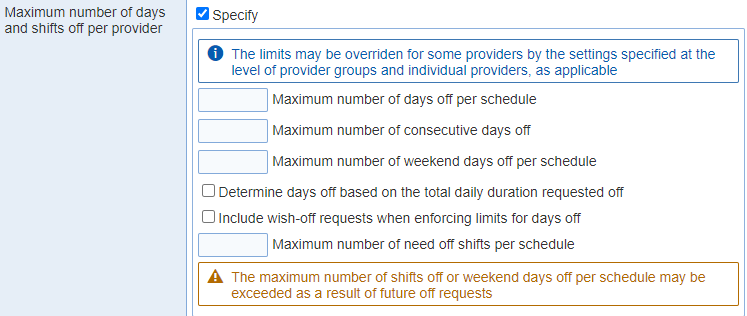
4. Include option 'All Need Off' in the Shift Requests screen: Enable this option to mark any provider off for all shifts in the schedule, making them unavailable for computerized scheduling. Consider using this feature for providers who are available to work only a few shifts where it may be easier mark a provider off for all shifts and 'Preserve all on requests'.
5. Pre-scheduled shifts:
Do not allow changes to pre-scheduled shifts in request schedules: You, as the schedule administrator, can preschedule providers for specific shifts when publishing request schedules (for example, you may want to preschedule holidays). Providers can normally remove themselves from prescheduled shifts. If you tick this option, only schedule administrators with edit privileges will be able to remove prescheduled shifts. Please note that this option affects ALL prescheduled shifts, including cycle scheduling.
Show the names of pre-scheduled providers: The prescheduled provider's name will be viewable within the schedule.
Do not show that shifts are pre-scheduled to other providers: Remove prescheduling information from 'Shift Requests' screen
6. Assignment requests:
Allow providers to request to be assigned to shifts: Request for assignments to shifts by providers can be disallowed at the level of a location. When requests for assignments to shifts are allowed, restrict the ability to request shifts to specific providers and the maximum number of requests that a provider can request can be specified, and request conflicts (i.e., requests for the same shift by different providers) can be either shown to or hidden from the provider.
Maximum number of requests per provider per schedule: It can be set at the level of the location or at the level of individual providers

Restrict the ability to request shifts to specific providers:The ability to request assignments to specific shifts can be specified on a per-provider basis.

Restrict assignment requests to specific shifts: Assignment requests by providers can be limited to specific shifts.


Notify providers when their assignment requests are accepted: Send email notification of accepted 'Requests on' shifts to providers.
Notify providers when their assignment requests are denied: Send email notification of denied 'Requests on' shifts to providers.
Display review information to the requesting provider in the shift request screen: Hover over the letter 'R' in Shift Requests to display the approved or denied 'Request on' shift.

7. Allow 'Times off' request: The 'Requests Times off' feature is useful for entering requests for provider who work at 1 location or multiple locations. You can use this feature to indicate the times that you need off at all locations, and these times will determine which shifts are considered off at each of your work locations.
8. Allow assignments that start when time off ends or when time off starts: Time off can be set to allow assignment to shifts that start at the end or end at the start of the requests.
For example, consider a shift s5 that starts at 11 PM and ends at 7 AM and a 'Need off' time off request for a provider from 12 AM through 11 PM. If the option is selected, then shift s5 will available to assign to the provider. If the option is not selected, the provider will be considered 'Need Off' for the shift.
Revision screen view
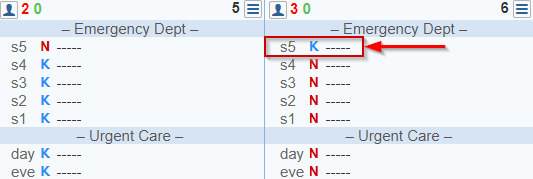
Shift Requests screen view
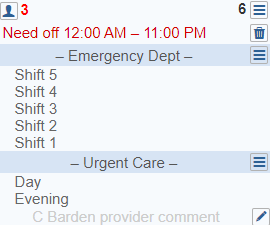
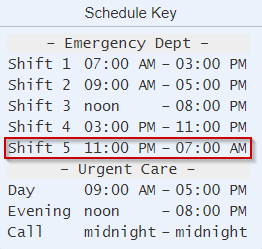
9. Allow providers to request specific workloads and weekend preference for each schedule: Providers can be allowed to request specific workloads for the total, high, medium, and low priority shift categories, as well as specify their preferred weekend preference. This option is available within the 'Shift Requests' menu.

10. Allow providers to requests numbers of shifts in a row that apply to all schedules: Provider requests for in-row settings are *not* schedule-specific. They apply to all schedules.

11. Show daily request summary when editing schedule versions: The inclusion of daily request summaries in the schedule version screen can specified. Red numbers correspond to the off request (number of providers with either cycle off, need off or wish off requests) for the day. Green numbers corresponds to the number of assignments request (request on) to shifts for the day.
12. Allow providers to create cycle-off requests: Manage requests that repeat periodically.
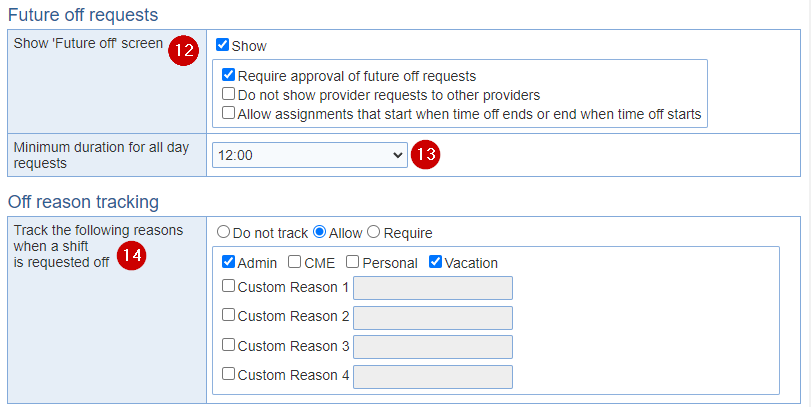
13. Allow future off requests: Support with long term schedule planning (such as coordinating summer vacation times), ByteBloc can allow providers to enter off requests up to five years in advance. If you do not want this feature available, uncheck this check box. The ability to enter future off requests can now be set at the level of the location, provider groups, and providers. The settings that apply are those set at the most granular level (provider settings override provider group settings and provider group settings override location settings).
- Allow: Check this check box to display the 'Future off requests' screen.
- Require approval of future off requests: Check this check box to turn on approvals. 'Future off requests' screen are normally transferred to the request schedule. If you want to instead require approval of all future off requests, select this check box. You will receive email notification of each and every Future off request.
- Provider can only see their own requests: Providers can view all requests made by all providers when reviewing the Future off request calendar. If you select this option, providers can only see their own Future off requests and a number indicating the count of the other providers who have requested off on each future off day.
- Allow assignments that start when time off ends or when time off starts: 'Future off requests' can be set to allow assignment to shifts that start at the end or end at the start of the requests.
Note: Future off requests options may be overridden for some providers by the settings specified at the level of provider groups and individual providers, as applicable.
14. Review notifications sent to administrators:The sending schedule for request review notifications can be customized.
- Notification frequency: Selections can be 'Daily' or 'Weekly'
- Day when notifications are sent: Choose 'Sunday', 'Monday', 'Tuesday', 'Wednesday', 'Thursday', 'Friday' or 'Saturday' for the 'Weekly' selection.
15. Minimum duration for all day requests: Whether a 'Future off request' will be counted toward the per-day (across providers) and per-period (per provider) limits depends on the value of location option 'Minimum duration for all day requests'. Note that the time-based rule for determining if a day is off would apply only when the number of days off *per schedule* is determined. Wish off request will be considered when determining days off.
16. Track the following reasons when a shift is requested off: (Optional) See 'Do not track', 'Allow', 'Require' and 'Admin', 'CME', 'Personal', 'Vacation', 'Custom 1', 'Custom 2', 'Custom 3', and 'Custom 4' off reasons
- Do not track: Disable off reason tracking.
- Allow: Enable off reason tracking.
- Require: Disables 'Need off' and 'Wish off' selections and requires only off reason to be selected.
Locations can be configured such that all requests for time off are specified with an associated reason.
Providers may have different reasons for being unavailable to work a shift. For example, providers may need off to attend a CME course, perform administrative duties, or take a vacation. These reasons are referred to as Off reason tracking in ByteBloc. If you want to keep track of one or more reasons why shifts are being taken off, you can select the Off reason tracking selections that you desire to track from the list or create up to four custom reasons. The selected reasons off can be used to create summary categories in the 'Categories', and ByteBloc will automatically generate the requested statistics.
Example: You want to know the number of shifts that providers have taken off because they are on vacation. If you have selected Vacation as a Off reason from this window and 'marked shifts off' as vacation shifts, you can create an Off Vacation Shifts summary category using the 'Categories' screen. When you 'retrieve a schedule', 'create a schedule', or 'perform a cumulative summary', ByteBloc will automatically summarize the number of shifts that each provider has taken off and indicated Vacation as the reason for being unavailable to work.
You can create up to four additional Custom Reasons off (such as medical or teaching) if your needs are not met by the standard choices. Once you have entered these selections and return to the 'Categories' screen, you can create summary categories that incorporate the selected Reasons Off, such as 'Off CME Shifts' or 'Wish Off Vacation Shifts'.