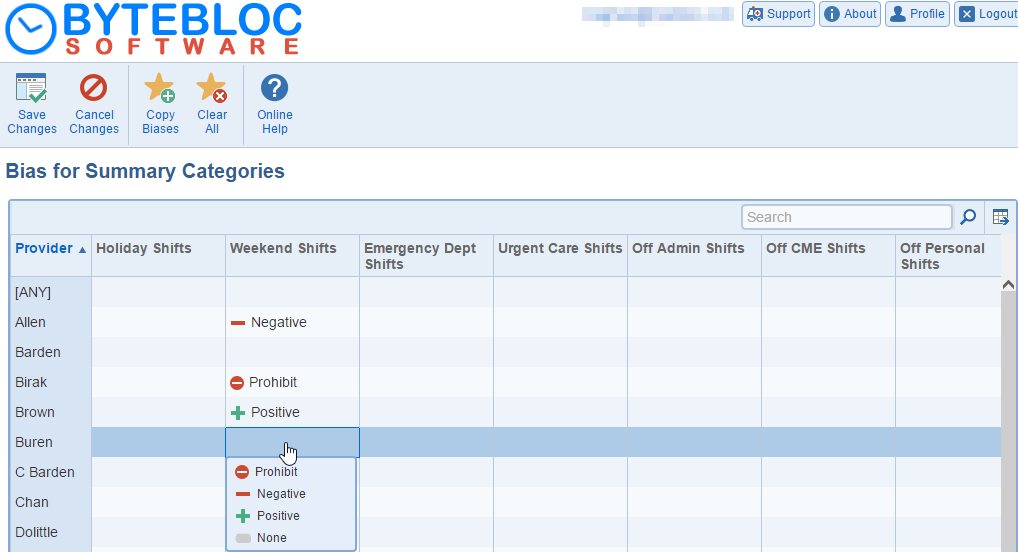
Category Bias: Manage bias applied for provider for summary categories.
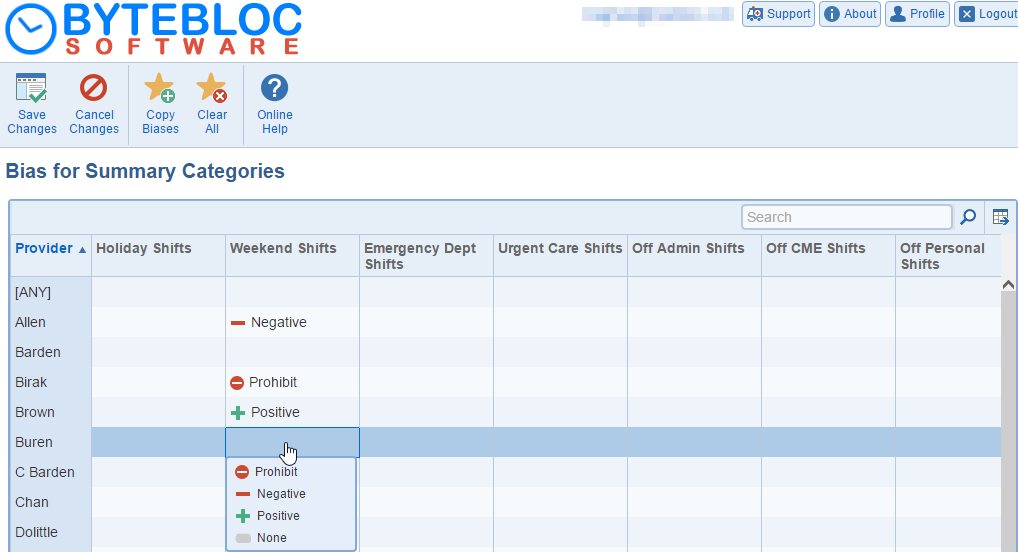
Bias entries are designed to help you adjust the balance of provider scheduling in the current schedule for summary categories other than total hours. Bias is applied to a 'summary category' for an individual provider. Bias values are either positive, negative or prohibit. When possible, the quantity of shifts scheduled in positive biased summary categories are increased in number and the quantity of shifts scheduled in negative and prohibit biased summary categories are decreased in number when ByteBloc performs a computerized scheduling. Scheduling bias can be set the any of the first 62 categories defined for a location.
There are two types of bias entries:
- Example: You change a shift name from Day to Night, add it to a PM Shifts summary category and remove it from an AM Shifts category. 'Cumulative summary' statistics credit providers who worked old Day shifts with having worked PM Shifts.
The 'Bias entries' have two purposes:
Bias values are either 'none', 'positive', 'negative' or 'prohibit' and are assigned to individual providers in selected 'summary categories'. When possible during computerized scheduling in the 'Summary', the quantity of shifts scheduled for that provider in 'positively biased categories' are increased in number and the quantity of shifts scheduled in 'negatively' or 'prohibited biased categories' are decreased in number. Of most interest here is 'Prohibit biasing', which prevents ByteBloc from computer scheduling a provider for any shifts included in the affected 'summary category'.
The bias changes the number of shifts assigned to a provider by the automation, given all the other settings for the provider. It is meant as a means to achieve long-term targets for the number of shifts or hours in specific categories. As such, it is usually set for a certain period of time only, as opposed to preferences for shifts which are typically largely immutable. A provider may prefer a certain type of shifts but may also exceed their long-term target for these shifts, which can be corrected using a “negative†bias. The bias does not imply that the provider no longer prefers the shifts, just that they should be assigned fewer of them in the near future. Operationally, schedule automation gives higher priority to the bias than to shift preference and therefore has a more substantial impact than shift preferences on the result of the automation.
Example of prohibit biasing: Suppose Dr. Friedman routinely cannot work any Day shifts on Tuesday. You can use ByteBloc's Prohibit bias feature to automatically mark the provider as off for these shifts. First, create a Tuesday Day Shifts summary category using the 'Categories' screen. On the current Bias for Categories screen from the 'Summary' screen, a 'Prohibit bias' for the Tuesday Day Shifts category makes Dr. Friedman unavailable for computer scheduling for all Tuesday Day shifts on all future schedules that are created or retrieved. ('Cycle scheduling' could instead be used to automatically make the provider off for day shifts every Tuesday. Whether you use 'prohibit biasing' or 'Off cycle scheduling' is a matter of preference.)
Tips: If you have created summary categories (such as the Tuesday Day Shifts) only for use in prohibit biasing and do not want actual summary values cluttering your summary display and print out, you can request ByteBloc to not display and/or not print the summary categories. Also note that there is often more than one way of obtaining similar scheduling results with ByteBloc. For example, making a provider unavailable for something as specific as all Tuesday Day shifts could also be accomplished using 'repetitive cycle scheduling'. If you want to make a provider even more specifically unavailable for, say, Day shifts on the second Thursday of every month, this can be accomplished using 'Monthly Cycle scheduling'.
Note: Bias entries made from the 'Providers' > 'Bias Category' screen will be applied to new schedules. The permanent bias entries made here can be altered from the 'Scheduler portal' when using 'cumulative summaries', and temporary changes can be made for individual schedules using the normal 'schedule summary' screens.
Positive: Clicking 'Positive' (shown as a plus sign) makes a 'Positive bias' entry when highlighting a summary category in which you want to increase a provider's scheduled shifts or hours. 'Positive biased' shifts are preferentially scheduled during 'automating a revision' for the associated provider in the selected summary category. Positive biasing may result in more okay (fewer preferred) shift sequences and possibly some disliked shift sequences as defined by your 'shift relations' entries, though ByteBloc's internal priorities cause it to avoid disliked shift sequences whenever possible.
Negative: Clicking 'Negative' from the bias menu (shown as a minus) makes 'Negative bias' entries when highlighting a summary category in which you want to decrease a provider's particular scheduled shifts or hours.
Prohibit: Clicking the 'Prohibit bias' option from the Bias menu (shown as the universal prohibited sign) makes 'Prohibit bias' entries when highlighting a summary category in which you want a provider to have no scheduled shifts or hours.
None: Clicking 'None' from the bias menu clears the single currently selected bias entry area.
Clear All: 'Clear all' the provider biases for every active provider. You'll be prompted with a message 'Are you sure you want to clear all?'.
Copy Biases: 'Copy' all the provider biases from one provider to another.
- Creating schedules with bias entries already in place usually alters the shift balance more effectively than can be done by biasing during schedule revision, when an initial schedule has already been created. Use this fact to assist you if the balance of shifts in a schedule is still unacceptable even after revisions have been made with bias entries. Try saving the schedule then use the 'Clear' option to start a new schedule, but leaving in place any provider data modifications (including bias entries) you made to the previous schedule.
- Before you enter bias values, modify the data displayed in the 'Summary' screen until percentages only are displayed. Use of the percentages only display facilitates comparisons between providers who are working different numbers of total hours, though bias entry can be made from any of the four summary display formats.
- Example: Suppose Dr. Smith is working 160 hours in a schedule and Dr. Friedman is working 80 hours. They are each scheduled for four, ten hour swing shifts. The swing shifts, however, comprise 25% of Dr. Smith's total hours but 50% of Dr. Friedman's hours. This type of disproportional scheduling is easier to detect using the percentages only display, assuming that both providers can work the same types of shifts.